How to Add Contacts to MailerLite Mailing Lists
MailerLite is a free email marketing service. To add your leads from Tilda to a contact list on MailerLite, enter the API key of your MailerLite account in the Site Settings on Tilda.
Go to the main page of MailerLite and click the Sign up button to create a new account or Log in button to enter the existing account.
Once you have entered the account, the Dashboard will open, you need to verify your account via email, and complete additional profile information.
Once you have verified your account via email successfully and completed the data, a relevant notification will be displayed. The account is ready to use.
In the left menu, click the Integrations option.
In the MailerLite API section, click the Use button.
Click the Generate new token button → in the pop-up window, enter any token name and click the Create token button → in the next window, copy the generated token.
Click the Generate new token button
In the pop-up window, enter any token name and click the Create token button
In the next window, copy the generated token
In the pop-up window, enter any token name and click the Create token button
In the next window, copy the generated token
Go to your Tilda account → Site Settings → Forms → Data Collection Services → MailerLite.
Paste the key in the field and click "Next."
In the List section, select the group the contacts will be sent to. You can select one of existing groups or create a New Group — in this case, a new group will be automatically added in MailerLite. Once you have selected, click the Add button.
If you need to send data to different groups, connect the service several times. That's ready. The service is connected. All you have to do is to link it with the forms on the website. After connecting, the receiver can be added to all forms on the website with one "Add" button.
That's ready. The service is connected. All you have to do is to link it with the forms on the website. After connecting, the receiver can be added to all forms on the website with one "Add" button.
Once you have connected the service to all forms on the website, you need to publish all pages.
To add the receiver just to specific forms on the website, go to the Content tab of the block with the form → Connected services → select the MailerLite connected service → save the changes and publish the page.
The received contacts will be displayed in the Subscribers section of the MailerLite Dashboard.
You can always change the settings of the connected service. To do this, go to the Connected services → MailerLite → Settings button.
In the settings, you can change the group to receive the data in, switch on the options to send UTM and to send the data only after payment, as well as change the receiver's title in the list.
