How To Connect
a Domain Name
Find out how to assign a unique address to your website
There are two ways to connect a custom domain name to a Tilda website: By transferring the domain to Tilda's NS-servers, or by adding A-type records to your domain registrar's account. If you opt to transfer the domain management to Tilda, the records are managed by Tilda, and IP addresses are assigned automatically.
Which option to choose?
Domain transfer by specifying Tilda's NS-servers allows the system to assign the most suitable IP addresses for the website automatically. This way, you can create subdomains and use them for other Tilda projects, create TXT records for the third-party services, and MX-records for setting up a custom domain email address.
If you need to add additional A-type records to the domain (for example, if you want third-party services to work on subdomains), specify the A-type records manually on the registrar's website as described below.
How To Transfer Domain Management To Tilda's NS-Servers
To transfer the domain management to Tilda, add the following NS-records to the domain registrar's account:
Changes may take up to 24 hours.
- ns1.tildadns.com
- ns2.tildadns.com
Changes may take up to 24 hours.
Once the DNS is updated, open the domain records management on Tilda. To do this, specify the domain name in the Site Settings → Domain, and check its connection. If the NS-servers are correct, the "DNS is managed on Tilda. Go to domain management" message appears, and the domain is connected.
Click the link in this message to manage the domain.
Click the link in this message to manage the domain.

The domain control panel will open. Here you can set up domain mail, add additional TXT records, and subdomains. Records required for the website to open on the main domain will be created automatically.
Learn more on how to add additional subdomains, MX records, and TXT records in the detailed guide "How To Manage DNS On Tilda."
How To Connect a Domain By Adding A-Type Records
The domain name or URL is a website address that is used to find a website on the Internet. If you want to connect your own domain (that is, you want the website to open using a custom address like http://mysite.com), complete these three steps:
Buy a domain name
Check up domain availability and register a new domain from a reliable registrar. There are lots of domain registrars, you can find them by googling "buy a domain name." How to buy a domain name?
Set the domain name in Site Settings on Tilda
Go to the Site Settings → Domain, specify the domain name, and save the changes. The system will show you the most suitable IP address of A-type records for your website, add these records on the registrar's side.
On the registrar’s website, add the domain records
Find the DNS zone of the domain and add an A-type record that points to the IP address displayed in Site Settings → Domain. Learn how to specify records on the registrar's side.
A detailed guide to connecting domain with GoDaddy
A detailed guide to connecting domain with Namecheap
A detailed guide for the Google Domains
A detailed guide to connecting domain with Bluehost
A detailed guide to connecting domain with Domain.com
A detailed guide to connecting domain with GoDaddy
A detailed guide to connecting domain with Namecheap
A detailed guide for the Google Domains
A detailed guide to connecting domain with Bluehost
A detailed guide to connecting domain with Domain.com
How to assign the domain name in Site Settings on Tilda
Open Site Settings → Domain, specify the domain name. If you can't find the "Domain" tab, please make sure you are browsing Site Settings and not Page Settings. Save the changes.
Open Site Settings → Domain, specify the domain name. If you can't find the "Domain" tab, please make sure you are browsing Site Settings and not Page Settings. Save the changes.
If the domain is not connected yet, you'll see the IP address of the A-type records you need to add as described below. If you’ve already completed everything using the guide, it's likely that the DNS is being updated, and this can take up to 24 hours.
How to add the A-type records on the registrar's website
You need to add an A-type record for the main domain. You can do it in the domain control panel (it is often called "DNS Management").
You need to add an A-type record for the main domain. You can do it in the domain control panel (it is often called "DNS Management").
If your registrar does not provide DNS servers by default, use Tilda DNS servers. See the detailed guide
For the primary domain
For example, mysite.com
1. Log into your domain control panel.
2. In the domain settings, find a tab or section for adding DNS records.
3. Add the A-type record and paste the IP address displayed in the Site Settings → Domain.
For example, mysite.com
1. Log into your domain control panel.
2. In the domain settings, find a tab or section for adding DNS records.
3. Add the A-type record and paste the IP address displayed in the Site Settings → Domain.
If you have other A-type records for the primary domain, delete them. You can only have one A type record for a domain, otherwise, it won't work.
For a subdomain
For example, sub.mysite.com or www.mysite.com
In the domain settings, add the A-type record and paste the IP address displayed in the Site Settings → Domain.
For example, sub.mysite.com or www.mysite.com
In the domain settings, add the A-type record and paste the IP address displayed in the Site Settings → Domain.
Important: You should avoid adding Wildcard A-type records or CNAME records. Such records usually begin with * symbol (or have this value in the subdomain name / "Host" field), for example:
*.example.com A 1.1.1.1
*.example.com A 1.1.1.1
All changes can take from 3 to 24 hours.
If the records have been activated, you'll see that everything is correct and the domain has been connected in the Site Settings → Domain. In this case, the website already uses the domain, if you've published all pages and haven’t restricted access to the website or page.
Guides for popular domain registrars
If your registrar is not listed, please fill out the form so we can add a guide to it.
Hi Tilda Team, please add a step-by-step guide for my registrar. Thank you.
If you have any questions or need help, feel free to contact us.
