How to Receive Form Submissions to Slack
Sign in to Slack. Follow this link to get to the API settings, and click the "Create an app" button.
Choose the app configuration: from scratch.
Type in a custom App Name, select a workspace from the drop-down menu, and click "Create App".
Select "Incoming Webhooks" from the list of features.
Activate Incoming Webhooks by moving the toggle switch to the "On" position.
Scroll down and click "Add New Webhook to Workspace."
Select a channel to receive data from Tilda and click "Allow."
Copy the Webhook URL and go back to Tilda.
Go to the Site Settings → Forms → Slack.
Paste the Webhook URL that you have copied from Slack into the corresponding field and click "Save."
If everything is correct, you will see Slack among the connected services in the Site Settings.
You will receive a notification to your Slack confirming that the specified integration has been added to the channel and your application will be displayed in the Apps section
Go back to the page editor on Tilda, open the Content panel of the block with the form. Select the "SLACK" checkbox and click "Save and close". Publish the page. Your form is ready.
