How To Track Website Statistics
You can view the key performance indicators such as page views, number of sessions, unique visitors, subscribers, events, and UTM parameters in the Site Settings → Analytics → Website statistics.
For more comprehensive website analysis, connect Google Analytics or Google Tag Manager to your website.
How to view the website statistics
Go to the Site Settings → Analytics → Website statistics.

For statistics to be displayed, publish all pages.
You can switch between daily and monthly data
By default, the data is displayed for the last month and broken down by days.
If you switch to the monthly reporting mode, stats will be displayed for the past year, broken down by months.
Here, you can view data gathered in the past 12 months.
Session duration
A session is a set of user interactions with your website that occur over a period of time. If a user visits your website, leaves, and returns more than 30 minutes later, it is considered a new session.
The first screen shows a graph tracking the change in the number of people visiting your website.

Number of form submissions
Data on the number of form submissions are sent to the analytics panel automatically. The graph below shows the general dynamics of lead generation.
Refer to the "Events" table for the statistics related to a particular variable.
Detailed website stats by day
You can see the number of page views, users, sessions, leads, and conversion rates in the table that follows the "Leads" graph.
Conversion is a website visitor performing an action specified as a goal, such as completing a form.
Defining your most popular pages
You can see the most visited pages in the "Popular pages" table. The data are displayed in the order determined by the number of views.

How to access detailed data by page
Click the URL address of the page in the "Popular pages" table to view the number of sessions, page views, and daily stats related to the page.

How to track UTM parameters
You can view the source, medium, and campaign tags in the UTM table. Simply click the plus icon to see the data.
If you click the tag itself, you will be taken to the page where you can see the stats related to this parameter, such as sessions, leads, and a detailed day-by-day overview.
How to find out how many people clicked on a button, opened a pop-up, or filled out a form
You can view stats on pop-ups, form submissions, and button clicks in the "Events" table in the "Activity and conversion" section.
The form submission data is tracked automatically. To see the number of button clicks or pop-up impressions, check the "Send data to analytics" box. You can learn more on this topic here:
Click the name of the event to view detailed stats on a specific button, form, or pop-up.
Read more
How to access the ecommerce statistics
Built-in Tilda tool for the online store performance indicators
How to connect the analytics services
To track more sophisticated metrics
Web analytics tool from Google
Tag management from Google
