How to Save Form Submissions to Notion
Notion is a versatile application for notes, lists, tables, and databases. Here's how to set up data transfer from Tilda to Notion.
Important: It is possible to create text documents, tables, boards, or lists (Database) in the Notion Workspace. You can only transfer data to the Database, and only the Database will appear in the list during integration.
Connecting Notion as a data collection servcie
Go to Site Settings → Forms and select Notion from the list.
Click the "Connect Notion" button.
Grant access to the Tilda Publishing app.
Select the pages Tilda application will have access to. Make sure that the selected pages work with data (tables, kanban boards, or lists).
Next, the service settings on Tilda will open. Select the page (Database) and specify if Cookie and UTM tags have to be added to the submission, the subject of the lead.
If the database you have selected has properties with the names "owner" or "responsible" or the the lead status selection ("status"), then additional fields will be added to the settings to specify the owner and the status of the lead when transferring data.
The subject of the lead will be the title of the item you'll receive in Notion.
Save the changes.
If the database you have selected has properties with the names "owner" or "responsible" or the the lead status selection ("status"), then additional fields will be added to the settings to specify the owner and the status of the lead when transferring data.
The subject of the lead will be the title of the item you'll receive in Notion.
Save the changes.
Check the box for this service in the block's Content panel and republish the page.
The setup is ready. Submissions will be sent to the Notion page and displayed as they look like on the page. When you open a page with the lead, it will show all the lead data.