For adding a specific feature, use a T123 block ("Embed HTML Code"). It works for any code, including script and style tags.
HTML code can also be embedded as a separate element in Zero Block. There are no significant differences between the working principles of the T123 block and HTML element in Zero Block.
Note: the support team does not provide advice on any code that you have added by yourself.
Third-party solutions may stop working due to problems with third-party services or Tilda new features. In case of any errors, we recommend to switch off code blocks and contact its author for support.
Third-party solutions may stop working due to problems with third-party services or Tilda new features. In case of any errors, we recommend to switch off code blocks and contact its author for support.
You can add HTML code to the page body (inside the <body> tag) or to the head section of the website or page.
To add the block to the page, go to the Block Library → Other → T123 ("Embed HTML Code").
To add the block to the page, go to the Block Library → Other → T123 ("Embed HTML Code").
In editing and preview modes, the code will appear as text only. To make it operational, publish the page.
You can use your code or ready-made code from various services.
The block supports HTML, JavaScript (inside the <script> tag), and CSS (inside the <style> tag). Unfortunately, you can't insert your PHP code into the page, but you can add it to your server and send data to it using the Webhook service.
The block supports HTML, JavaScript (inside the <script> tag), and CSS (inside the <style> tag). Unfortunately, you can't insert your PHP code into the page, but you can add it to your server and send data to it using the Webhook service.
How to insert HTML code in the head section of the website or page
To insert code in the head of all website pages, go to the Site Settings → More → HTML code for the head section.
To insert code in the head of a particular page, go to the Page Settings → Additional → HTML code for the head section.
To insert code in the head of all website pages, go to the Site Settings → More → HTML code for the head section.
To insert code in the head of a particular page, go to the Page Settings → Additional → HTML code for the head section.
Please note that we do not provide support for issues related to your code.
