The page you are creating in the editor is not visible to anyone but you. If you want someone else to view the page, you need to publish it.
If you do not see the changes after publishing, please refresh the page. Your browser may store the old version of the page.
After you publish the page, you will get a public link that you can share with others.
After you have published the page, you will see the following message:
This is a public link. Share it to show the page to others.
You can also use it to create an item for this page in the website menu or a link to this page on other pages of your website.
The URL that you see in the address bar while creating a page is internal. If you share it with others, they will not be able to view it. If you use it to create an item for the page in the website menu, it will not work.
You can also use it to create an item for this page in the website menu or a link to this page on other pages of your website.
The URL that you see in the address bar while creating a page is internal. If you share it with others, they will not be able to view it. If you use it to create an item for the page in the website menu, it will not work.
This is an internal link. Only you can open it. It will not work in the website menu.
How to get a QR code to the page?
Once you have published your page, a QR code that you can download as the JPG, PNG, SVG is automatically created. When you point your camera over the image, the page will open automatically in your mobile device browser.
To get the QR code, click on the "Publish" button and click on the QR code icon in the notification window.
To get the QR code, click on the "Publish" button and click on the QR code icon in the notification window.
How to close access to all website pages?
After you publish the page, the search engines will be able to index it. If you want to prevent the page from indexing (such as if you haven't connected a domain yet and worry that the page will be indexed with the internal URL), go to the Site Settings → Permissions → Password protect all published pages and put a login and password.
How to close access to one page?
To close access to one page on the website, click on More in the page editor and go to Page Settings.
Go to the Additional tab, and at the very bottom of the page add your password in the Page Password field. Save the changes and republish the page.
How to unpublish the page?
You can also unpublish the page. To do this, go to the Page Settings → Additional → Unpublish.
If you have published the page and then have changed it in the editor, you need to republlish it so that these changes can be viewed by others.
How to publish selected pages exclusively
While publishing, a window opens that asks if you want to publish all pages or just the pages in the folder. So using folders is convenient if you have draft pages that you do not want to publish — you can add these to a separate folder (you can name it Draft) that won't be published. If you choose the "Only in this folder" option from the project, when you are outside of folders, then all pages are published except those assigned to the folder. Read more on how to create folders in our guide.