How to Create Folders for Website Pages
On Tilda, website pages are created sequentially and arranged in a list structure. Here's how you can create folders for your website's pages to simplify navigation.
To create a folder, go to the Page Settings → Additional → Create new folder.
You can place any page in the folder, except for your website's Home Page, Header, and Footer.
Once you have created at least one folder, you can create more of them directly from the list of pages by clicking on the plus icon next to "Folders."
To move a page to an existing folder, drag and drop the page or assign a folder in the Page Settings → Additional.
How to publish an entire folder
If you need to publish all pages, click the "Publish all pages" button. If you have already created a folder, you will see a pop-up window with two options: "Publish all" and "Only in this folder".
If you have pages that are not yet to be published (for example, drafts), move them into a separate folder that will not be published if you select "Only in this folder" when you publish all pages from the full list of pages (that is, outside of folders). In this case, only the pages outside the folder will be published. The pages inside the folder will not.
If you have pages that are not yet to be published (for example, drafts), move them into a separate folder that will not be published if you select "Only in this folder" when you publish all pages from the full list of pages (that is, outside of folders). In this case, only the pages outside the folder will be published. The pages inside the folder will not.
If you don't want to publish a particular folder when you publish all pages, you should check the "Archive Folder" box in the folder settings, then save changes.