How to Send Form Submissions to Other Services Using Zapier
Zapier is an online data integration tool that connects various services and enables data sharing between them.
Workflows between services are called Zaps. Services are known as Apps. A Trigger is an event that sets an action in motion. A prompt about where to send data and how to modify it is an Action.
For example, let's create a workflow, or a Zap, between Tilda and Trello. When a user fills out a form on your website (Trigger), this information is sent to Zapier before being automatically added to Trello (Action).
For example, let's create a workflow, or a Zap, between Tilda and Trello. When a user fills out a form on your website (Trigger), this information is sent to Zapier before being automatically added to Trello (Action).
General settings for any services
An example of integrating with the project management app
How to integrate Zapier with Tilda
On Tilda, go to the Site Settings → Forms → Zapier.
Zapier Api Key and Site ID are parameters that you will need to integrate Tilda with Zapier. Be sure to save the settings by clicking the "Add" button.

Create a Zap. A Zap is a sequence of actions a task you would like to perform consists of. In other words, a Zap may be interpreted as follows: "When I receive a new submission via the data capture form on my Tilda website, send it to another service."
The first part ("when I receive a new submission") is a Trigger.
The second part ("send it") is an Action.
The first part ("when I receive a new submission") is a Trigger.
The second part ("send it") is an Action.
There are two options for adding a Zap.
The first option. Log in to your account on the Zapier service website. Click on the Explore apps button. In the search box, write the name of the Tilda Publishing app. On the new page, click on the Connect Tilda Publishing orange button. Then the Zap settings page will open.
The first option. Log in to your account on the Zapier service website. Click on the Explore apps button. In the search box, write the name of the Tilda Publishing app. On the new page, click on the Connect Tilda Publishing orange button. Then the Zap settings page will open.
The second option. Log in to your account on the Zapier service website. In the left top corner, click on the +Create orange button and select Zaps from the list. The page to create a Zap will open, click on the Trigger element. Select the Tilda Publishing app from the list.
Once you've added the integration, connect your project to the Zapier service — click on the Sign In button in the Account field. In the new window, enter the Api Key and Site ID values.
In the Trigger event field, select a new event. For example, New Lead. Then click Continue to switch to testing the integration connection.
Important: before testing a Zap, you need to submit data via a form on a Tilda website that Zapier is connected to. You need this step for Zapier to get a selection of fields that will be used in the form and these field names can be sent to another service.
On Tilda, add a block with a form to the page. Open the Content panel of the block and select the "ZAPIER" checkbox. Publish the page, fill out the form, and submit the data.
Go back to Zapier and click "Test trigger".
If you have completed the previous steps correctly, then once the connection has been tested, Zap will offer to continue to the next step.
You have successfully integrated Tilda with Zapier. The next step is to add an action—indicate what should be done with the data you will receive. Here is how you can send captured data to Trello.
Example: How to send data from forms to Trello via Zapier
Go to Trello, create a new board for your leads, and give it a name, for example, "Tilda Leads". Create a couple of lists on the new board. For example, "New Leads" for all the submissions you will receive.
Go back to Zapier, to the step of adding Action. In the previous step (adding Trigger) you clicked the "Continue with selected record" orange button and switched to the step of configuring the action.
The purple-colored toggle means that Zap is enabled: data from forms will get into Trello.
If you need to edit the integration settings, click on the Edit Zap button.
If you need to edit the integration settings, click on the Edit Zap button.