How to Add Google Analytics to Your Website
Google Analytics allows you to collect statistics about website visits and analyze user behavior on the website.
1. Sign in to your Google Analytics account and set up a Google Analytics counter (Measurement ID).
2. Go to Tilda. Open Site Settings → Analytics → Enter the Google tag ID (GA4) and save changes.
Once you've saved the changes, go to the counter's settings by clicking Settings → select the "Enable gtag.js" checkbox → save the changes → publish all pages of the website.
Done! The new-style GA4 counter is set up with the help of gtag.js.
Global Site Tag or gtag.js is a new tracking code that allows you to simplify the data transfer to different Google products. You don't need to create additional accounts or manage the process by using different interfaces. Learn more about Analytics Google tag.
Also, you can enable cross-domain tracking and IP masking in the settings.
IP masking
IP masking is the option that allows the websites' owners to hide their website visitors' IP addresses while processing the data in Google Analytics. Masking (or anonymization) and the partial storage of IP addresses help to comply with the personal data protection requirements, including both privacy policies of the platforms and national laws. The address is masked at once as it reaches the Analytics data collection network, before being processed and stored.(Google Analytics Help Center)
Cross-domain tracking
Cross-domain tracking by Google Analytics allows you to log visits to several resources (such as online store and shopping cart on a separate website) as one session. (Google Analytics Help Center)
Republish all pages after setting up tracking for your website. The website will start collecting stats several hours after you have set up the counter.
Important: If you have added Google Tag Manager and enabled Google Analytics page tracking in it, do not add the counter in the Site Settings as data will be counted twice.
Google Analytics isn't working. What to do?
1
Check if you have saved the counter settings are published all pages. You can check the counter code in the page source code or using browser extensions such as Wappalyzer.
2
Please note that the website statistics provided by Tilda may differ from data available in Google Analytics as each system applies different data counting algorithms. The statistics results may also be affected by third-party extensions preventing the website statistics from being collected correctly or a particular page failing to load fully on the user's side.
How to set up:
Tag management system from Google
