How to Save Form Submissions to Google Sheets
Google Sheets is a web-based application that allows users to create, update, modify spreadsheets, and share the data online. If you choose to save form responses to Google Sheets, data submitted through your forms will be added to the spreadsheet automatically. You can access it via your Google account.
Screenshot source: https://www.google.com/sheets/about
1. You need a Google account to use Google Sheets. If you do not have a Google account, create one here.
2. On Tilda, go to the Site Settings → Forms → Google Sheets.
2. On Tilda, go to the Site Settings → Forms → Google Sheets.

On the next page, click "Connect Google Sheets".

The application will ask for permission to access your Google account. Click "Continue". Once permission is granted, a new spreadsheet will be created in your Google Drive, where data submitted through your forms will be sent to.

If you've completed everything successfully, you'll automatically be back on the page with integration settings. You can change the spreadsheet file name and create a new folder for the spreadsheet in the Tilda Leads folder created on Google Drive.
Below, you can click the "Assign service to all forms on the website" button. In this case, the service will be automatically connected to all the forms on the website and you'll need just to republish all pages.
Once you've configured settings, save the changes.
Once you've configured settings, save the changes.
If you want to activate the service for specific website pages, go to editing the page with the form, open the Content panel of the form block, and select the "GSHEET" checkbox.

Publish the page. As form responses are received, Google Sheets will automatically add the fields in the same order as they have been specified in the Content panel of your form: email, name, phone, for example. By default, three additional fields will be added specifying the time each submission was sent, request ID, and a link to the page the data has been submitted from.