How to Sell a Single Product or Service
There are two ways of selling products and services by the piece: Using the shopping cart and by taking customers directly to the payment system's website. Such products or services can be digital guides, books, and brochures, online private sessions, etc.
Displaying a single product on the page
To add the product to the page, you can use such blocks as ST200, ST205, ST210, ST215, and ST405 from the "Store" category.
You can add all the related product information manually in the Content tab of the block or by connecting it to the Product Catalog.
To connect a single product block with the Catalog, go to the Catalog → Сlick on the required product to open its settings tab → Сopy the Product ID → Paste it to the Content tab of the block → Save the changes.
To connect a single product block with the Catalog, go to the Catalog → Сlick on the required product to open its settings tab → Сopy the Product ID → Paste it to the Content tab of the block → Save the changes.
The product price, SKU, quantity in stock, as well as product variants are synchronized automatically. All the other product information has to be added manually.
The blocks from the "Store" category support a shopping cart widget and direct payment feature by default. However, other blocks—such as blocks from the "Tile and Link" or "Pricing Plans" categories—can be used to sell goods as well.
To do this, specify the link that looks like:
#order:Online private session =25
where "Online private session" is the product title and "25" is the price.
To do this, specify the link that looks like:
#order:Online private session =25
where "Online private session" is the product title and "25" is the price.
This link allows adding the product to the shopping cart or transfering the customer to the direct payment gateway. The blocks that support adding the link are ST100 or ST105.
To display the product thumbnail in the shopping cart, paste the link that looks like:
#order:Online consulting session =25:::image=URL
where the URL is the image URL address. You can use URLs of images uploaded to Tilda.
#order:Online consulting session =25:::image=URL
where the URL is the image URL address. You can use URLs of images uploaded to Tilda.
Selling a single product or service using the shopping cart
Open the Block Library and add an ST100 block ("Shopping cart with an order form") from the "Store" category to the page. Open the Settings panel of the block and make sure that the "Open cart after product pick" checkbox is checked—this way, a pop-up with an order form will appear when the customer clicks on the "Buy" button.
Add a block with a product card from the "Store" category to the page. In the Content tab of the shopping cart, add the required fields to contact the client, such as name, email, and phone number.
Connect any preferable payment system to your website in the Site Settings → Payment Systems (see the detailed guide to connecting third-party payment systems).

Done. From now on, your website visitors can purchase your product using the shopping cart.
Selling a single product or service with direct payment
Open the Block Library and add an ST105 block ("Payment system: Direct purchase without a shopping cart") from the "Store" category to the page. Connect any preferable payment system to your website in the Site Settings → Payment Systems (see the detailed guide).
For now, only Stripe, PayPal, and 2Checkout can be integrated into your website using this method.
Selling digital products
Newsletter services can be used for these purposes as well. For example, you can add a link to your digital product (file) in the email that will be sent to your client's email.
How to assign a unique address to your website
You can connect Stripe, PayPal, Verifone, and other payment systems to your Tilda website to receive online payments.
This method is perfect if you expect your customers to pay cash when they receive the package.
Learn how to set up Stripe on Tilda so your customers can pay you online via Stripe.
Learn how to receive online payments using PayPay on the Tilda website
Learn how you can set it up on Tilda so your customers can pay you online via Verifone.
How to view ecommerce statistics in your personal Tilda account
Creating an online store and accepting payments for individual products and services
Guide to adding shipping and delivery options to an online store or ecommerce made on Tilda website builder
How to create an online store or accept payments for single goods and services on Tilda website builder
Allowing customers to order online and pay later in online stores created on Tilda website builder
How to configure linear and differential discounts depending on the product quantity or total price of the purchase
