How to Save Form Submissions to Monday.com
Monday.com is a large international CRM system. Here's how you can integrate this system with online forms on Tilda.
To connect Monday.com, go to Site Settings → Forms and select "Monday."
In the data collection setup, click on the first button ("Install Tilda App on Monday.com") to install the app.
You will be taken to Monday.com's app installation page. Click the "Install" button.
Go back to the Monday.com setup page on Tilda and click on "Connect Monday.com."
You will be redirected to Monday again. Сlick "Authorize" to give the website access to the Tilda app.
You will then be taken back to the Monday.com setup page on Tilda. Select the board and group from your Monday.com account that you want to send data to. Save the settings.
Important: When you save the integration settings, the system will reacquire field data from the chosen Board and Group. If you deleted a field and stopped receiving data, re-save the integration settings and wait 10 minutes.
To connect the data receiver to the form, go to the Content panel of the block and select the Monday.com service.

Publish the page with the form. The data receiver is now connected, and all submissions from the forms will now be sent to Monday.com.

Important: Do not use Date, Page, Delivery, and Products as variable names when using Monday.com. These are system fields—if you use them in your form fields, the values may be erased.
