How to Add a Comment Section to a Website
Allowing your visitors to add comments using Disqus and comments from Facebook
Inserting comments from Disqus
Go to your disqus.com account → Admin.
If you have just created an account, select "I want to install Disqus on my site".
If you have already connected comments, click on Your Sites → +New in the upper panel.
Fill in the "Website Name" field and copy your Unique Disqus URL
Go to Tilda and add a block from the Block Library → “Other” → T158 (Disqus).
Open the Settings panel of the block and enter the Disqus ShortName that Disqus generated for you in the previous step.
As a result, you'll have this button on your page:
Use the T123 block and the Disqus widget code if you want your comments to be expanded on the page:
Paste the widget code into block T123 from the “Other” category, then publish the page. Comments will appear on the page in expanded form.
Inserting comments from Facebook
Social media comments can be inserted using block SM601 from the “Social Networks” category.
In the Content panel of the block, you need to add the FB App ID
How to get a Facebook App Id
Go to the Facebook page for developers https://developers.facebook.com and sign in to your account.
Click "My Apps" → "Create App".
From the suggested list of application types, select "Business".
Next, set the name of the application, the contact email address, app purpose, and click "Create App".
The application has been created, now you need to configure and connect it.
Go to the Facebook page for developers https://developers.facebook.com and sign in to your account.
Click "My Apps" → "Create App".
From the suggested list of application types, select "Business".
Next, set the name of the application, the contact email address, app purpose, and click "Create App".
The application has been created, now you need to configure and connect it.
On the left panel, click Settings → Basic.
It is mandatory that you have a Privacy Policy and User Agreement on the website. Links to these pages should be specified in the corresponding fields.
Select your app category, then scroll down and click "Add Platform".
In the pop-up window, select "Website"
Enter the page URL. Save your changes.
Copy the App ID and add it to the Facebook App ID field in the Content menu of the block with the comments. Save the changes and publish your page.
Done!
