Header And Footer
How to add a block that will appear on every page of your website
To add an element such as a navigation menu to all pages of your website, create a new page, add the elements you want to appear on every page, and assign the page as a header and footer in the Site Settings → Header and Footer.
Header is a block that appears at the top of every page. Typically, it contains a logo, menu, contacts, language button, or shopping cart if it is an online store consisting of several pages and you want the shopping cart to be accessible from each of them.
To set a header, create a new page and add the required elements such as a menu or logo. After that, go to the Site Settings → Header and Footer and assign the page as a header.
Footer is a block located at the very bottom of the page. It contains useful but not essential information and appears on every page of your website. You can add the copyright information, web design studio's credentials, or your company's contacts to the footer. A footer may contain a navigation menu, too.
To set a footer, you also need to create a new page, add some elements, and assign the page as a footer in the Site Settings → Header and Footer.
To set a header, create a new page and add the required elements such as a menu or logo. After that, go to the Site Settings → Header and Footer and assign the page as a header.
Footer is a block located at the very bottom of the page. It contains useful but not essential information and appears on every page of your website. You can add the copyright information, web design studio's credentials, or your company's contacts to the footer. A footer may contain a navigation menu, too.
To set a footer, you also need to create a new page, add some elements, and assign the page as a footer in the Site Settings → Header and Footer.
To make the header and footer visible, publish all pages (not just the pages assigned as a header and footer).
How to remove a header or footer from a particular page
To delete a header or footer on a single page, go to the Page Settings → Additional → Don't use header for this page/Don't use footer for this page.
Republish the page.
Republish the page.
If you have an online store, you may want to add the shopping cart to its header or footer.
