How to Add Contacts and a Deal to Pipedrive
Pipedrive is a CRM system and a sales funnel management tool. To add your leads from Tilda to a Pipedrive contact list, you need to specify the API token of your Pipedrive account on Tilda.
Sign in to your Pipedrive account, click on the name of your profile in the top right corner of the page, then select "Company Settings".
In the Personal Preferences tab, click on API, and copy your personal API token.
On Tilda, go to the Site Settings → Forms → Pipedrive.
Paste the copied token to the field and click "Next".
Select the stage of the sales funnel where you want your contacts to be imported.
If you need to send leads to different stages of the sales funnel, connect Pipedrive to your Tilda project more than once.
If you need to send leads to different stages of the sales funnel, connect Pipedrive to your Tilda project more than once.
Click "Add". You will be offered the option of assigning the service to all forms on your website. Click on "Assign to all forms" or skip this action.
Save the settings and republish the whole project for the settings to be applied.
Save the settings and republish the whole project for the settings to be applied.
Go to the page with the form, open the Content panel of the block containing the form, select the "PIPEDRIVE" checkbox, click on Save and close, and re-publish the page.
Done.
Done.
After the service has been connected, you can specify the subject of the captured data by clicking on Settings next to the name of the connected service. You may use the following variables as a subject:
{{email}} — email
{{phone}} — phone
{{date}} — date of lead
{{formname}} — name of the form
{{formid}} — form ID
{{domain}} — domain
{{referrer}} — page URL
{{amount}} — amount
{{orderid}} — order ID
{{requestid}} — request ID
The word in the curly brackets will be substituted with the provided value.
{{email}} — email
{{phone}} — phone
{{date}} — date of lead
{{formname}} — name of the form
{{formid}} — form ID
{{domain}} — domain
{{referrer}} — page URL
{{amount}} — amount
{{orderid}} — order ID
{{requestid}} — request ID
The word in the curly brackets will be substituted with the provided value.
