Data Capture Forms
How to capture leads, receive captured data by email or via Google Sheets,
create mailing lists, and send leads to CRM.
create mailing lists, and send leads to CRM.
To capture leads, add a block from the "Form" category, modify the input fields, and publish the page.
How to view and manage captured data in the "Leads" section
Captured data will be stored in the "Leads" section of your project. You may connect some of the data capture services integrated with Tilda as well.
By default, captured data is kept in the "Leads" section for one month but you can opt to keep it for 1 day, 7 days, 60 days, 90 days, or not to keep it at all. To specify your preferences, go to the Site Settings → Forms → General form settings (at the bottom of the page).
If you want to keep leads for a longer time and be able to modify them, connect at least one of these data capture services.
If you want to keep leads for a longer time and be able to modify them, connect at least one of these data capture services.
You can save leads for a set period of time by exporting them to a CSV file. To do this, click "Leads Export" in the bottom right corner of the page:
How to set up a data capture form
You can find blocks with forms in the "Form" and "Cover" categories in the Block Library, there are some blocks in the "Contacts" and "Footer" categories. There are also plenty of ready-to-use form templates with multiple fields in the Template Library → "Quiz form" category.
Data capture services integrated with Tilda
Follow these 3 steps to connect data capture services to your Tilda website:
1. Select at least one of the data capture services in the Site Settings, fill out all necessary fields, and activate the service.
2. Go to the page, add a block with a form from the Block Library, select the connected services in the Content panel of the block, then click "Save and close".
3. Publish the page.
1. Select at least one of the data capture services in the Site Settings, fill out all necessary fields, and activate the service.
2. Go to the page, add a block with a form from the Block Library, select the connected services in the Content panel of the block, then click "Save and close".
3. Publish the page.
Receive captured data by email.
Save captured data to a spreadsheet on Google Drive. Seamless integration.
Add contacts to your mailing lists. Seamless integration.
Send captured data to your email via SendGrid.
Add contacts to your mailing lists.
Add contacts to your mailing lists.
Add contacts to your mailing lists.
Add leads to your Kommo
Add leads to your Bitrix24
Add contacts to your Pipedrive CRM system.
Send captured data to Zoho CRM
Send captured data to HubSpot.
Receive online form submissions to the Salesforce CRM system.
Receive online form submissions to Monday.com.
Receive notifications about form responses to the messenger.
Send captured data to your page or database.
Receive notifications about form responses to the messenger.
Set up submissions to be collected on the board.
Set up data sharing between multiple services.
Add a custom script for receiving captured data or delivering it to another application.
Add a custom script directly to your data capture form.
Data capture services only work when you have an active Tilda subscription. If you plan to export your website, host it on your own server, and cancel your paid subscription, be sure to add your own script for receiving data submitted through data capture forms on your website.
If you export your project, data capture forms will only work on the domain and subdomains specified in the Site Settings.
If you export your project, data capture forms will only work on the domain and subdomains specified in the Site Settings.
Errors in data capture forms
After connecting third-party services, we recommend that you test the submission of data through forms and its delivery to the data collection services.
