How to Add Contacts to Selzy Mailing Lists
Sign up for Selzy or log in to an existing account if you already have one.

Click on your login details in the top right corner, then select "Settings" from the drop-down menu.

Next, select the "Integration and API" tab. Copy the API key. You will need it to connect Selzy to your Tilda website. Do not forget to enable API access.

On Tilda, go to the Site Settings → Forms → Selzy.

Fill in the form to connect Selzy. Paste the previously saved API key in the corresponding field.
By following the link https://cp.selzy.com/en/v5/lists, you will be redirected to a page with available mailing lists. Find the mailing list you would like to import your contacts to.

Copy the mailing list ID.
Go back to Tilda. Paste the ID of the mailing list and click "Save".

If everything is correct, you will be redirected to the Site Settings page. Selzy should appear under "Connected services".

Go back to the page editor, add the block with a form, and select "SELZY" checkbox in the Content panel of the block. Publish the page. Your form is ready.
If contacts fail to be added to your mailing list, here's what might have gone wrong:
— You have removed the data capture service from your Tilda website, then added it again without re-selecting the service checkbox in the Content panel of the block with the form and without re-publishing the page.
Troubleshooting: open Leads from your Tilda dashboard, then click "Error log" to check if there are any issues related to Selzy. Learn more.
— You have removed the data capture service from your Tilda website, then added it again without re-selecting the service checkbox in the Content panel of the block with the form and without re-publishing the page.
Troubleshooting: open Leads from your Tilda dashboard, then click "Error log" to check if there are any issues related to Selzy. Learn more.
