How To Add Product Variants
Before adding a product to a shopping cart, your customer can select a product variant, for example, an A1-sized poster or an A0-sized poster. Each product variant may have its own price.
You need to have a shopping cart to use this option. Find out how to set up a shopping cart.
On Tilda, you can add products to your website using a Product Catalog or via the Content panel of the block. The way you specify product parameters will differ for these methods.
In the Product Catalog, you can add product variants and provide each one with unique parameters and images. You can also specify additional options that affect the final cost, such as gift-wrapping or accessories.
In the Content panel of the block, you can only add options (parameters) similar to the additional options you create using the Product Catalog. However, they can be used as product parameters, too.
In the Product Catalog, you can add product variants and provide each one with unique parameters and images. You can also specify additional options that affect the final cost, such as gift-wrapping or accessories.
In the Content panel of the block, you can only add options (parameters) similar to the additional options you create using the Product Catalog. However, they can be used as product parameters, too.
How to add product variants using a Product Catalog
Watch the video tutorial on how to add product variants and options or read the detailed guide below
What is the difference between product variants, additional options and product parameters?
Product variants are unique sets of product options that differ from each other. To add a unique product variant, you need to specify its parameters such as color, size, price, etc. by adding options.
Additional options are parameters that can apply to any product variant when selected. For example, you can provide your customers with the option of ordering gift-wrapping or other services. Additional options can affect the final price of the product.
Product characteristics are parameters that are shared by all product variants but do not affect the final price. For example, it could be the country the product was made in or the product's material.
Additional options are parameters that can apply to any product variant when selected. For example, you can provide your customers with the option of ordering gift-wrapping or other services. Additional options can affect the final price of the product.
Product characteristics are parameters that are shared by all product variants but do not affect the final price. For example, it could be the country the product was made in or the product's material.
Click on Add product, fill in the "Title" and "Description" fields, upload images.
Product variants
If a product has variants, add options such as color or size by clicking on Manage options → Add a new option or on the plus sign.
To add the product variant, such as "Black Pants Size M," click on the "Add a new product variant" button. Each product variant can have its own options, price, and quantity in stock.
To add the product variant, such as "Black Pants Size M," click on the "Add a new product variant" button. Each product variant can have its own options, price, and quantity in stock.
A product card features a set of product options. If the set of options refers to a specific product variant, the product card will display the other product variant's options, too: unique images, price, and quantity in stock.
Additional options
Additional options are parameters that apply to all product variants. For example, you can provide your customers with the option of ordering gift-wrapping or other services.
Additional options can affect the final price of the product. Enter the option values in the field, each option on a separate line. If the option is not free, specify its price in the following format: Extra Service =+100, where 100 is the option's price, which is added to the product price if selected.
Additional options can affect the final price of the product. Enter the option values in the field, each option on a separate line. If the option is not free, specify its price in the following format: Extra Service =+100, where 100 is the option's price, which is added to the product price if selected.
Using this feature, you can add no more than 5 additional options
You can select either single choice (drop-down list) or multiple choice (checkboxes) options for choosing an additional option value.
Product characteristics
Product characteristics are parameters that are shared by all product variants but do not affect the final price. For example, it could be the country the product was made in or the product material.
You can add a characteristic in the "Characteristics" tab of the product card.
You can add a characteristic in the "Characteristics" tab of the product card.
How to add product variants using the "Content" tab of the block
1. Add a product card to your page
Add any block from the "Store" category, for example, an ST200 block. Go to the Content panel of the block, upload a product image, add a title, description, and price.
2. Add product variants in the Content panel of the block
Go to the Content panel of the block → Variants → Add option.
Specify the name of the parameter in the "Option name" field. List the parameter values in the "Option values" field, each value on a separate line.
If the product variant's price differs from the default one, enter "=" and specify the product variant's price (numerical values only).
Click on Save and close. The product card now features new product variants and a drop-down menu.
Don't forget to add a shopping cart to the page. Publish the page.
A customer can now select a product variant before adding it to the shopping cart. When the seller receives a purchase notification, they will see which product variant has been ordered.
A customer can now select a product variant before adding it to the shopping cart. When the seller receives a purchase notification, they will see which product variant has been ordered.