How To Sell Online: Cash On Delivery Payment Method
This method is perfect if you expect your customers to pay cash when they receive the package.
The process of making an order is as follows:
1. The customer clicks on Order.
2. The customer submits their contact information via a data capture form.
3. The form data arrives at your email or Google Drive.
4. You call or email the customer to agree upon the delivery.
1. The customer clicks on Order.
2. The customer submits their contact information via a data capture form.
3. The form data arrives at your email or Google Drive.
4. You call or email the customer to agree upon the delivery.
1. Create a "shop window" or separate pages for your products if necessary
Open the Block Library and add some product cards from the "Store" category to the page.
2. Specify the links in the Content panel of the product blocks in the format #price:P:N, where P is the amount of payment (a whole number) and N is the name of the product or service
In our example, we used the following links:
#price:980:coffe-table
#price:1200:wooden-display-case
#price:680:serving-table
#price:980:coffe-table
#price:1200:wooden-display-case
#price:680:serving-table
3. Add an ST105 block to the page
This block provides an order form that pops up when the customer clicks on the product card. After the customer completes the form, the data arrives at your preferred data collection service, e.g., email or Google Drive. You need to add this block to every page of your website.
After completing the form, the customer is redirected to the payment system's website by default. You can disable this feature in the Content panel of the block.
After completing the form, the customer is redirected to the payment system's website by default. You can disable this feature in the Content panel of the block.
Now you need to connect a data collection service to your website. To do this, go to the Site Settings → Forms and select your preferred service.
Here's how you can connect a data collection service.
Here's how you can connect a data collection service.
If you opt to send the form submissions to Google Forms, be sure to add two more fields to the top of the Google form—Product and Price (you may alter the names).
The information from the "#price:N:Product" links will be sent to these fields. So, the product name data will arrive at the "Product" field, and the price data will be delivered to the "Price" field. Say, you have specified a link as follows: #price:49:headphone. In this case, the submitted data will look like this:
After connecting a data collection service to your website, you need to edit the form.
Open the Content panel of the form block, select the data collection service's checkbox, and customize the fields, specifying what information you want to receive from your customers. In our example, we choose to receive the name, phone number, and comment order data.
Open the Content panel of the form block, select the data collection service's checkbox, and customize the fields, specifying what information you want to receive from your customers. In our example, we choose to receive the name, phone number, and comment order data.
After completing the form, the customer is redirected to the payment system's website by default. You can disable this feature in the Content panel of the block.
Publish all pages.
Note that you can add the shopping cart to your website.
