PayPal is an online payment system that operates in 200+ countries and supports online money transfers. Here's how you can set it up on Tilda so your customers can pay you online via PayPal.
Sign up for Paypal.
After you have created a PayPal account, go to Tilda → Site Settings → Payment Systems → PayPal.
Fill out the fields.
Be sure to specify the currency using the three symbols codes as follows:
USD—US Dollar
EUR—Euro
GBP—Pound Sterling
And so on.
Check the list of country currency codes.
Be sure to specify the currency using the three symbols codes as follows:
USD—US Dollar
EUR—Euro
GBP—Pound Sterling
And so on.
Check the list of country currency codes.
The payment system has been assigned. If you connect several payment systems, they will be displayed as payment options in the shopping cart.
Set up the IPN messages.
PayPal does not support recurring billing.