How To Manage DNS On Tilda
You can transfer the domain management to Tilda. This will allow you to connect it seamlessly to the website, quickly create subdomains, and add additional records.
How to transfer your domain management to Tilda
If you purchased domain through Tilda, then it is automatically managed using Tilda's NS-servers. Therefore, no additional setup is required. In this case, you can go to the records management immediately.
To transfer the domain management to Tilda, add the following NS-servers records on your domain's registrar side:
ns1.tildadns.com
ns2.tildadns.com
Changes may take 24 hours.
ns1.tildadns.com
ns2.tildadns.com
Changes may take 24 hours.
You can find an example of NS-records changing for GoDaddy domain registrar below.
If you are using other domain service, find information about DNS editing in the help center or reach out to your service support team.
If you are using other domain service, find information about DNS editing in the help center or reach out to your service support team.
How to change NS in GoDaddy
Go to your Domain DNS Management page.
In the "Nameservers" section click on the "Change" button.
In the pop-up window, click "Enter my own nameservers (advanced)"
Enter ns1.tildadns.com and ns2.tildadns.com in the nameservers fields, then save changes.
If you get a warning message in a pop-up, don't worry. Click on the checkbox, then click "Continue."
Most nameserver updates take effect within an hour, however, it can take up to 48 hours to update globally.
How to manage domain records on Tilda
To go to the domain records management on the Tilda side, specify the domain in Site Settings → Domain and check its connection. If the NS-servers are correct, the message appears "DNS is managed via Tilda." Follow the link in that message.
You will see the domain control panel. Here you can set up domain mail, add additional TXT-records, and set subdomains to your primary domain. Records for the primary domain will be set up automatically.
Creating additional subdomains
If you plan to create additional websites and locate them on subdomains of the primary address, you can do it quickly. Create a new project, go to Site Settings → Domain, then enter the desired subdomain and save the changes.
Open the domain control panel in Site settings with your primary domain: Site Settings → Domain → Manage it. In the "Subdomains" section, click "Add subdomain" button.
Set the subdomain value and click the "Check" button.
If everything is correct and the project with the subdomain exists, the system will prompt you to complete the DNS setup. Click "Yes."
The new subdomain will appear in the list of your subdomains. When DNS is updated, the status of the subdomain will also be updated and it will be ready to work.
Additional records
To add a new record, go to "DNS-records" section and click on "Add DNS-record" button.
In the DNS control panel, you cannot remove records that are required for the operation of the website on the primary domain and records required for the operation of the domain mail, if it was previously configured.
Set the record Host name, Type, and Value. At this moment, system allows to add records with TXT and MX type. If you need to create records for the primary domain, enter the @ symbol in the Host Name.
Record will be added immediately and will be active in 24 hours.

