Website Leads
A section for viewing and managing leads
Website Leads are a section in the project settings where all leads submitted from the website are displayed. Read this article to learn how this feature works.
Basics of the project leads interface
Where to look for information if something is wrong
What actions are available and where to find them
How to swap fields in the list and display additional ones
How to add colored labels for convenience
How to highlight a lead with color and feature it in the list
How to quickly find the necessary lead
How to export leads to save them in a file
To go to website leads, click on the "Leads" tab in the menu at the top of the website control panel.
By default, leads are stored for one month, but in the Site Settings → Forms → General form settings, you can change the storage period to 1 day, 7 days, 60 days, 90 days, or select not to save leads at all.
To keep leads longer and be able to edit them, connect one or more form data collection services.
To keep leads longer and be able to edit them, connect one or more form data collection services.
Beside the "Leads" tab, the number of unread leads is displayed. If a new lead comes to the website, the counter will show a different number. If you view all leads or mark them as read, the counter will not be displayed.
List and detailed view of a lead
In the Leads, a list will open with the main data about orders and leads — contacts, order details, if available, as well as other fields that the visitor submitted.
Right-clicking will open a context menu with lead actions.
You can configure the list by changing the column widths in the list header, as well as by using a separate "Fields" panel that is described below.
If you click on any row in the list, detailed information about the lead will open. All the information is arranged in different content blocks.

If the lead contains an order, it has all the information about the order, buyer's contacts, delivery, and payment.
In the card with order information, the "Cancel order" button is available — clicking on it will cancel the order and unbook the products in the catalog.
In the card with order information, the "Cancel order" button is available — clicking on it will cancel the order and unbook the products in the catalog.
The button will be displayed if in the settings of your payment system, in the "Booking mode" option, the "Book goods before payment" value is selected.
If the project has the "Cash on delivery" or "Bank transfer" payment system connected, you can change the order status in the lead card in the "Status" field: paid and unpaid. By default, the order status will be displayed as Awaiting payment.
The orders' payment status when paying by "Cash on delivery" or "Bank transfer" is displayed only within the detailed view of leads and does not affect data submission in integrations or product booking.
The status of orders paid through any connected payment system changes automatically if the payment was completed successfully.
In the upper right corner of the detailed view of the lead, you can add a note with important information in the card with the same name. This information will be available to you and all project collaborators who have access to Leads.
In the lower right corner, the system data of the lead are available. In addition to the link to the page, the block ID, and IP address, the information on the status of the lead submission to all connected integrations is displayed here.
To copy the buyer's contacts from the order card, hover over the contact you need and click on the icon — the data will be copied to the clipboard. You can copy the contacts both within the lead card itself and in the general list of leads.
Spam and Error log
In the upper right corner of the leads interface, the tabs with the error log and leads that have been marked as Spam are available.

The "Error log" displays all the errors that occurred during the submission of leads, as well as errors of services connected to leads (delivery, payment systems, catalog errors). Here, you can see what happened and do actions to solve the problem, for example, if it occurred on the side of a third-party service.
You can read more about errors and methods to solve them in the How to Avoid Errors in Data Capture Forms article.
You can read more about errors and methods to solve them in the How to Avoid Errors in Data Capture Forms article.
In Spam, all leads that have been marked as "Spam" by you or the automated system are displayed.
To remove a lead from "Spam," click the "Not spam" button, and it will be restored to the "Leads" section.
Actions with leads
Actions with leads are available in the dropdown menu in the detailed view of the lead and in the context menu when clicking in the list. You can open the lead in a new tab for convenience, print it, copy the text of the lead to the clipboard in Markdown format, mark the lead with a color or as unread, as well as mark it as spam or delete it.
Printing a lead
To print the lead, click on the corresponding option in "Lead actions" in the lead card or in the context menu in the list.
The lead card will switch to print mode, and you can print the lead or save it as a PDF.
Configuring field visibility in the list
You can configure the fields' order in the list or add new ones with the help of the "Fields" panel displayed in the upper right corner of the Leads.
With this panel, you can change the order by dragging elements in the list of visible fields in the table, and you can add a new one from the list of fields you created in the form or system fields (source page, sending status, form name).
To delete or hide a field, click the corresponding icon beside the field.
Highlighting leads with color
For convenience, you can highlight a lead with color, this can be done using two options: from the context menu, by clicking on the dot beside the lead date, and in the lead card. Highlighting with a color is also helpful for featuring the leads for yourself — for example, to avoid forgetting about an important or out-of-date lead.
Labels for leads
You can create your own label system to highlight the leads with these labels for convenience. For example, to highlight the leads that are processed.
To create your labels list for leads, go to the Labels panel in the right upper menu at the top.
To create your labels list for leads, go to the Labels panel in the right upper menu at the top.
Create several labels that suit best for your tasks. Then you can use them to label leads both in the list and in the lead card, as well as sort the leads using labels by selecting these in the labels panel.
Searching for leads
To find the lead by a keyword, phone number, email, or other data, click on the Search.
Enter a keyword for searching. Additionally, you can select a specific search area: select all fields or some specific fields. To do this, click on the filter icon beside the Search button and select the fields you need from the list.
Exporting leads
To export leads, click on the corresponding option in the right menu at the top.
You can select the period for exporting all leads, but no longer than the storage period that is specified in your "General form settings". The leads are exported in the CSV format file that can be opened in any spreadsheet editors including Excel.
 Help Center
Help Center
