How to set up a website search engine
Select the suitable block from the library:
— T838 block: Website search (in the "Other" category)
— T985 block: Website search widget, expands on click (in the "Widget" category)
— T838 block: Website search (in the "Other" category)
— T985 block: Website search widget, expands on click (in the "Widget" category)
To enable website search, you can also add a fixed sidebar menu with subsections. Add a ME901 block from the "Menu" category, open the Settings panel of the block → Main settings, and select the "Add search field" checkbox.
To start content indexation, check the "Enable internal website search" checkbox in the Site Settings → More.

Within 15 minutes, your website's content will be indexed, and the search box will begin to display results.
For website search to work correctly, deselect the "Prevent search engines from indexing this website" checkbox in the Site Settings → SEO if you have selected it previously.
Website search is not performed on pages with restricted access (those accessible only via Tilda Members) as they are prevented from being indexed.
How to enable Google search on a website
If you add Google Programmable Search to your website, ads may appear on the results page. Also, Google searches only for indexed content. You can check the indexing status of your website using SEO Assistant.
Please visit the Google Programmable Search Engine page and click on Get started.
Add your website's URL and click on Create.
Programmable Search Engine has created. Please click on Get code.
Copy the code.
On Tilda, open the Block Library and add a T148 block (Website search with Google) from the "Widget" category.
Paste the Google Search code in the Content panel of the block.
Please save and republish the page. There should appear a search bar on the published page.
Note: Google Programmable Search works only on websites indexed by Google. If there are no search results, please check the page's indexation status in the Google Search Console or Site Settings → SEO → Google Search Console.