Learn how to add a pop-up to a page or website, depending on the visitors' behavior: when they click a link, scroll, spend a certain amount of time there, or leave the page.
1
Pop-up on Click
1. Highlight a word or a piece of text. A pop-up will appear when you click on it.
2. On the text editing panel, click on Link → Insert Link, type in "#" plus any word, for example, #anyword.
3. Go to the Block Library → Form and add a pop-up block: BF501, BF502, or BF503.
4. Open the Content panel of the block and paste the link (#anyword) in the "Popup link" field exactly as you did with the word or a text fragment.
Publish the page or click on Preview to see the pop-up in action. It will appear when you click on the highlighted word.
2
Pop-up on Scroll
1. Add a pop-up block such as a subscription form or a social media plugin (for example, a Facebook plugin) whose appearance will be triggered by scrolling through the page.
In the Content panel of the block, add a link that looks like this: #popup:subscribe (you can enter any word after the hashtag).
In the Content panel of the block, add a link that looks like this: #popup:subscribe (you can enter any word after the hashtag).
2. Create a trigger that will cause a pop-up block to appear on scrolling through the page. To do this, go to the Block Library and add a trigger block from the "Other" category to the page, e.g., a Т183 block.
Open the Content panel of the trigger block and enter the link you have specified in the pop-up block. For example, #popup:subscribe.
Pop-up cookies' lifetime
In the Settings panel of the block, specify the time (in days) the cookies should last to avoid showing the same pop-ups to the same person multiple times.
If you want the pop-up message to appear once per 10 days, enter "10." If you enter "365," the pop-up will be shown to the visitor once a year. Leave the field blank if you want the pop-up to appear each time someone visits the page.
If you want the pop-up message to appear once per 10 days, enter "10." If you enter "365," the pop-up will be shown to the visitor once a year. Leave the field blank if you want the pop-up to appear each time someone visits the page.
3. Publish the page. A pop-up will appear when a user visiting your website or page reaches the spot where the pop-up block is.
3
Timed Pop-ups
1. Add a timed pop-up such as a sign-up form or a social media plugin (for example, a Facebook plugin) that will be shown to a user visiting your website after a certain amount of time.
Open the Content panel of the block and enter a link such as #popup:subscribe (you can choose any word to go after the hashtag).
Open the Content panel of the block and enter a link such as #popup:subscribe (you can choose any word to go after the hashtag).
2. Add a timed pop-up trigger. You can find one in the "Other" category of the Block Library, e.g., the Т188 block.
In the Content panel of the block, enter the link you have specified in the pop-up block. For example, #subscribepopup.
In the Settings panel of the block, specify the time (in seconds), after which you want the pop-up to appear.
Pop-up cookies' lifetime
In the Settings panel of the block, specify the time (in days) the cookies should last to avoid showing the same pop-ups to the same person multiple times.
If you want the pop-up message to appear once per 10 days, enter "10." If you enter "365," the pop-up will be shown to the visitor once a year. Leave the field blank if you want the pop-up to appear each time someone visits the page.
If you want the pop-up message to appear once per 10 days, enter "10." If you enter "365," the pop-up will be shown to the visitor once a year. Leave the field blank if you want the pop-up to appear each time someone visits the page.
3. Publish the page. The pop-up will be appearing after the set time.
4
Pop-up on Exit
1. Add a pop-up block such as a subscription form or a social media plugin (for example, a Facebook plugin) that will appear when the visitor leaves the page.
In the Content panel of the block, enter a link that looks like this: #subscribepopup (you can choose any word to go after the hashtag).
In the Content panel of the block, enter a link that looks like this: #subscribepopup (you can choose any word to go after the hashtag).
2. Add a trigger for a pop-up on exit. You can find one in the "Other" category of the Block Library, e.g., the T723 block.
In the Content panel of the block, enter the link you have specified in the pop-up block. For example, #subscribepopup.

Pop-up cookies' lifetime
In the Settings panel of the block, specify the time (in days) the cookies should last to avoid showing the same pop-ups to the same person multiple times.
If you want the pop-up message to appear once per 10 days, enter "10." If you enter "365," the pop-up will be shown to the visitor once a year. Leave the field blank if you want the pop-up to appear each time someone visits the page.
If you want the pop-up message to appear once per 10 days, enter "10." If you enter "365," the pop-up will be shown to the visitor once a year. Leave the field blank if you want the pop-up to appear each time someone visits the page.
3. Publish the page. The pop-up will appear when a visitor tries to leave the page.
Be careful while using such pop-ups. Users tend to find them extremely annoying.