Online Store Customer Account
How to create customer accounts with purchase history and manage orders as a store owner
Provide authorized users with access to their purchase history and simplify the process of submitting new orders. Manage orders and enable buyers to track their updated status.
How to connect Online Store Customer Account to your store and get started
Setting up the options for users to log in and register in the store
Authorization, Customer Account, orders, saved addresses
New order management tab in the store
Information about payment statuses
Adding and managing your own statuses
What you get additionally after connecting the Online Store Customer Account
Specific features of the functions' interaction
How to disable Online Store Customer Account in the store
Connecting Online Store Customer Account
You can connect the Online Store Customer Account on paid plans, and you can use it only in combination with the ST100 (Shopping Cart) block.
To connect the Online Store Customer Account, go to the Site Settings → Membership, and then click "Connect" under "Online Store Customer Account."
Go to the feature settings and adjust them as you like.
Authorization options at order placement: Select whether you want to accept orders only from authorized users or allow everyone to place an order.
Create an account automatically at order placement. Once an order is placed, an account is automatically created using the specified email if it is not in the system yet.
Create an account automatically at order placement. Once an order is placed, an account is automatically created using the specified email if it is not in the system yet.
Authorization options for buyers
You can set up 3 ways of signing in to the customer's account: Using a permanent password and email, or a one-time code via email or phone number (via SMS).
This can be configured in the Advanced settings of the Members Area. You can switch to the Members Area Settings quickly by clicking the link.
This can be configured in the Advanced settings of the Members Area. You can switch to the Members Area Settings quickly by clicking the link.
Find the "Signup & Login Methods" option and click "Edit."
In the pop-up, select which Signup & Login Method you want to use: Email (here you can choose a permanent password or a one-time code) or phone number (using a one-time code only).
If you have selected authorization by email, you do not need to configure anything additionally. If you want to use SMS, you need to additionally add an SMS gateway according to the "Signing in Members Area With SMS" guide.
What Online Store Customer Account looks like for buyers
Authorization and order placement
Once the store is connected, authorization applies to all closed pages of the Members Area, as well as republished pages for the online store.
To sign up for the Members Area or to sign in to place an order, users can now use the shopping cart or an online form as before.
To sign up for the Members Area or to sign in to place an order, users can now use the shopping cart or an online form as before.
The design of the grey bar for signup and login in the Members Area cannot be changed.
Once authorized, the user will see the profile icon on all website pages with quick access to the Members Area sections such as "My Orders" and "Purchased Products."
With prefilled cart and shipping fields based on previous orders, authorized users can place an order faster.
The screenshot shows a repeat order — all fields have been filled in based on the previous order automatically.
Buyer's personal account
On the main page of the Online Store Customer Account, the buyer has access to the following sections: "My Orders", "Purchased Products", "Profile".
My Orders
My orders are the latest active orders of a user.
Clicking on the latest order opens a detailed order card with the option to repeat the order.
If you click on the "Repeat order" button — the product will be automatically added to the shopping cart with the updated price from the Catalog.
Clicking on the latest order opens a detailed order card with the option to repeat the order.
If you click on the "Repeat order" button — the product will be automatically added to the shopping cart with the updated price from the Catalog.
The price for the product will be different from the price in the "My Orders" section, if the prices in the Catalog have already been updated by the owner of the online store.
Clicking on "Order history" opens a list with all orders. Clicking on an order from the list will open its detailed page and the option to repeat the order as well.
Purchased products
Purchased products is the list of purchased products with the option of adding them to the shopping cart or switching to the product card.
The titles of already purchased products in the list will be displayed as they were at the moment of buying, and the prices are updated to the current prices from the Catalog, if the product is in stock. If the product is out of stock, no price will be displayed.
The "Add to shopping cart" button is displayed only for products in stock.
If the product from the catalog is out of stock, the Go to product button will be displayed. If the product has been created in a block and the block has been deleted, the Go to catalog button will be displayed.
If the product from the catalog is out of stock, the Go to product button will be displayed. If the product has been created in a block and the block has been deleted, the Go to catalog button will be displayed.
Profile
In the website Profile, the buyer can specify their name, email, phone, upload an image, and change the language.
The website language settings do not affect the user's profile settings. To change the language of the personal account, the user should open the Profile and specify the option they need in the Language field.
The header and the footer of the Members Area
The header and footer that you have configured in the Members Area settings are automatically applied in the Customer Account.
To assign the header and footer for your Online Store Customer Account, go to the Members Area tab. Click on the Members Area Settings, go to the "Advanced" tab and select "Project Settings". Select a header and footer for your Members Area and save the settings.
The header and footer will be the same for the Online Store Customer Account and the Members Area with the list of courses. You cannot separate them.
Configuring the start page of the Online Store Customer Account
You can change the amount of information displayed on the page of the Online Store Customer Account as well. To do this, go to the Members Area Settings, select the "Advanced" tab, and click on "Start Page Settings."
Find the "Orders Management" option. Disable the options that you do not need to show in the Online Store Customer Account: orders, purchases, delivery addresses, or profile. By default, all these options are enabled and displayed in the buyer's account.
The "Orders" tab
Once you have connected the Online Store Customer Account, the "Orders" section appears in the project menu.
For the repeated order placement to work on the Customer Account page, be sure to add a shopping cart (block ST100) to the header or footer.
All orders submitted by users with the activated Online Store Customer Account are displayed here. The website owner and Collaborators can change the order status and payment status manually.
Important: Orders are stored as long as the Customer Account is enabled (and 30 days after disabling it).
The list contains brief information, and by clicking on it you can switch to the detailed view and see the details of the order.
The detailed view will show information about products, shopping cart data, payment, and buyer (if the order has been placed by an authorized user), as well as "Note" — an internal comment of the website owner, which is not displayed to the buyer. The "Comment" field is available in the order, a message that will be displayed to the buyer in the order in their customer account.
To add the comment to the order, click on the pencil icon and add the text.
Important: Maximum comment length is 1000 characters with spaces.
Once you have sent a comment, it can be canceled within 5 seconds. If you do not cancel the comment sending, it will be displayed in the buyer's Customer account and will be sent to their email.
The detailed view will show information about products, shopping cart data, payment, and buyer (if the order has been placed by an authorized user), as well as "Note" — an internal comment of the website owner, which is not displayed to the buyer. The "Comment" field is available in the order, a message that will be displayed to the buyer in the order in their customer account.
To add the comment to the order, click on the pencil icon and add the text.
Important: Maximum comment length is 1000 characters with spaces.
Once you have sent a comment, it can be canceled within 5 seconds. If you do not cancel the comment sending, it will be displayed in the buyer's Customer account and will be sent to their email.
If you click on a user's name, you can switch to their detailed profile in the Members Area.
Payment statuses
Payment statuses depend on the connected payment system.
If an order is submitted without a payment system or if "Cash on Delivery" or "Bank Transfer" options have been selected:
If an order is submitted without a payment system or if "Cash on Delivery" or "Bank Transfer" options have been selected:
- "Unpaid" (initial) and "Paid" statuses will be available;
- The statuses can be changed manually.
- "Awaiting payment" (initial) and "Paid" statuses will be available;
- The status cannot be changed manually, it is updated automatically based on the information from the payment system.
Payment statuses "Paid" are always displayed in the user's Customer Account.
Order statuses
Order statuses help to organize work with orders and inform users about the processing. The project collaborators can change the statuses manually, and the updated status is displayed in the order history in the buyer's Customer Account.
Important: statuses are changed manually and are not synchronized with external systems.
The status tab will open, where you can add your own statuses to assign them for orders.
By default, orders have an empty status, which is not displayed in the buyer's order history. Do not change the status if orders are processed in another system to avoid confusion for users.
The final statuses available are:
- Completed - the purchase has been successfully completed.
- Canceled - the purchase has been canceled.
You can adjust the order processing statuses in the settings. For initial, completed, and canceled statuses you can set the background colour in the Orders section.
The final statuses available are:
- Completed - the purchase has been successfully completed.
- Canceled - the purchase has been canceled.
You can adjust the order processing statuses in the settings. For initial, completed, and canceled statuses you can set the background colour in the Orders section.
Important: all statuses, except for the initial status, are displayed in the "My Orders" section of the buyer's Customer Account. Use names and status steps that are easy to understand for buyers.
Additional variables in data capture services
By default, once you have connected the Online Store Customer Account, additional variables for users' identification in the database of the Customer Account will be sent to the data capture services when transferring an order from the Shopping Cart (block ST100):
ma_name - name of the authorized user.
ma_email - email of the authorized user.
ma_id - static unique identifier of the authorized user (ID).
ma_name - name of the authorized user.
ma_email - email of the authorized user.
ma_id - static unique identifier of the authorized user (ID).
Additional variables, as well as phone number and username will be displayed under the "Purchaser Information" title.
Online Store Customer Account and website Collaborators
All project collaborators with full rights or rights to change website settings have full access to the settings of the Online Store Customer Account.
The project (account) owner only can disable the Online Store Customer Account. Once it is switched off, all functions will be unavailable. The period of orders' storage after switching off the Online Store Customer Account is 30 days. Once this period expires, the leads will be deleted with no possibility to retrieve them.
The project (account) owner only can disable the Online Store Customer Account. Once it is switched off, all functions will be unavailable. The period of orders' storage after switching off the Online Store Customer Account is 30 days. Once this period expires, the leads will be deleted with no possibility to retrieve them.
Important: Once you have switched off your Online Store Customer Account, be sure to republish all pages for the website to work correctly.
How To Disable Online Store Customer Account
To disable the Online Store Customer Account, go to the Site Settings, select the "Online Store Customer Account" option, and click on the "Manage" button.
At the very bottom of the settings page, click on the "Disable Online store customer account" hyperlink. Enter the text "Disable" using the keyboard to confirm the action.
At the very bottom of the settings page, click on the "Disable Online store customer account" hyperlink. Enter the text "Disable" using the keyboard to confirm the action.
 Help Center
Help Center
