Generating Website Content Using AI
A built-in feature that applies large language models (LLMs) to generate quality content for the website
On Tilda, it is now possible to generate text with the help of Artificial Intelligence (AI). This feature simplifies website copywriting and helps better phrase headings, and texts in blocks.
You can generate content in different ways. You can use the text editor in a specific field directly, the Content panel of the block, or generate text for the entire block using the quick actions panel.
Warnings, limits, generation hints
How to generate text for any text field in the Editor
How to generate text for a field in the Content panel
General guidelines for AI content generation
The AI content generation is provided by a third-party service and Tilda has no influence on the result. We cannot guarantee that the content will not offend anyone, will be authentic, and unique, will not violate anyone's rights, or infringe the law. It also does not constitute an opinion or recommendation of the platform. Therefore, we ask you to verify the result when using this feature.
Also, you will be prompted to read and agree to the Terms of Use. They disclose the legal issues of using the AI Assistant.
Also, you will be prompted to read and agree to the Terms of Use. They disclose the legal issues of using the AI Assistant.
Please note that there is a usage limit — 100 requests per day.
Recommendations for phrasing prompts
To get the desired results from AI, it is important to phrase your query properly. To get a quality response, follow these rules:
Be specific
Avoid abstractions: AI may not understand them and produce generalized or incorrect results.
Example: "Write a two-line text about how classes are organized in an online language school."
Use keywords
You can ask the AI assistant to use specific words in the generated text.
Example: "Spell out the following advantages of a brand of women's clothing: Comfort and organic fabrics."
Provide context
Give the AI more qualifying information that it could use when generating. For example, you are making a website for a marketing agency and want to generate text about the company.
The prompt may look like this: "Write a paragraph about our company, consider the following: We are a marketing agency that focuses on attracting paid traffic, blogger partnerships, and analytics, we work with small and medium-sized businesses".
To get the desired results from AI, it is important to phrase your query properly. To get a quality response, follow these rules:
Be specific
Avoid abstractions: AI may not understand them and produce generalized or incorrect results.
Example: "Write a two-line text about how classes are organized in an online language school."
Use keywords
You can ask the AI assistant to use specific words in the generated text.
Example: "Spell out the following advantages of a brand of women's clothing: Comfort and organic fabrics."
Provide context
Give the AI more qualifying information that it could use when generating. For example, you are making a website for a marketing agency and want to generate text about the company.
The prompt may look like this: "Write a paragraph about our company, consider the following: We are a marketing agency that focuses on attracting paid traffic, blogger partnerships, and analytics, we work with small and medium-sized businesses".
AI generation in text fields
To get the AI text generation box, go to the Page Editor and edit any text field.
Then in the text editor toolbar at the top of the page, click the "Generate with AI" star icon.
Then in the text editor toolbar at the top of the page, click the "Generate with AI" star icon.

You will be prompted to agree to the AI Assistant Terms of Use the first time you use the AI Assistant.

Then describe what your website is about. Provide the AI with some context to help it generate relevant text for you.

Next, type in the prompt and submit it for generation.

After a successfully submitted prompt, the response will appear in the "Result" field.
If you are not happy with the generated text, try to modify the query and click "Regenerate." If necessary, the result can be modified and copied.
If you are not happy with the generated text, try to modify the query and click "Regenerate." If necessary, the result can be modified and copied.
Select the checkbox to agree with the responsibility for using the text and click the "Apply" button. This makes the text appear in the text field.

AI text generation in the Content panel of the block
You can also generate content for a specific field from the Content panel of a block. Open the Content panel and select the text field you want to generate. Highlight the text and click the star button.

You will be prompted to agree to the AI Assistant Terms of Use.

Then describe what your project or business is about for AI to better understand the context for generation.

Now type in the prompt (this is an optional field). Give some details about what you expect to see in the result.

The generated text will appear in the "Result" field. If you like the result, select the checkbox to agree with the responsibility and click the "Apply" button. To regenerate the text, click "Regenerate."

AI text generation for the entire block
To generate content for the entire block, select the block, go to the quick actions panel in the upper right corner, and click "Generate."

Check the box to agree to the AI Assistant Terms of Use and click "Next."

Describe your project or company you're creating a website for in a few sentences. This will help the AI Assistant understand the context and generate relevant content.

Specify a prompt - what exactly you want to generate in this block.
If the "Only filled fields" checkbox is selected, the AI will fill in only the text fields that are currently filled in.
For blocks with several items (as well as columns or cards), you can set the number of items to be generated.
If the "Only filled fields" checkbox is selected, the AI will fill in only the text fields that are currently filled in.
For blocks with several items (as well as columns or cards), you can set the number of items to be generated.

The generated text will appear in the "Result" field. If you like the result, select the checkbox to agree with the responsibility and click the "Apply" button. To regenerate the text, click "Regenerate."

AI text generation for the entire web page
If you want to regenerate text in all blocks at once, click on the "More" drop-down in the top right corner of the page and click "Generate text for page."

Check the box to agree to the AI Assistant Terms of Use and specify the description for your website.

Wait for the generation to finish. Text will be generated for all blocks gradually one by one.

Once the generation is complete, review the result and apply the generated content if you like the result.

Generating a page from zero
This feature is available to a limited number of users. It will gradually become available to everyone.
If you want to generate a whole page at once, click on "Create new page" on the main page of your project editor. Go to the "Business" tab and click on "Generate".
Select the checkbox to agree to the AI Assistant Terms of Use and click "Next".
Then, all you need to do is specify the topic of the website. The system will automatically create the structure and proceed to generate the page.
Selecting a topic
At this step, specify the business topic, a brief description, and facts about the company. The more detailed the information is, the better result you will get. The maximum number of characters for the query is 700, including spaces.
Click on “Examples” to see sample prompts at this step.
Click on “Examples” to see sample prompts at this step.
The color of the character counter bar indicates the optimal length of the prompt: red shows that the data is not enough for generation, yellow shows that it is acceptable, and green shows that there is enough data for generation. The optimal size for page generation is 50 characters or more.
Generation
At this step, the page is generated according to the specified topic and structure that the system selects automatically. You need to wait until all blocks are generated.
During the page generation process, a widget assistant will be displayed on the right side, where you can view the generation progress until it is complete, either for the whole page or for individual blocks. Click on the block name in the widget to view its description.
To stop page generation, click on "Finish". After the generation is stopped, you can continue the page creation process or complete it.
If you click on "Finish" after stopping the generation, the assistant will offer you to keep the already created blocks on the page, and you will be able to continue editing them.
If you click on the workspace outside the assistant widget or on the "Edit" button, the widget will close and you can edit the page as usual.
To regenerate the block before proceeding to page editing, click on the “Regenerate” icon beside the block name.
Once the page has been created, click on the "Next" button. You can reveal all blocks on the page as well, by default they will be hidden after generation.
On Tilda, it is now possible to generate text with the help of Artificial Intelligence (AI). This feature simplifies website copywriting and helps better phrase headings, and texts in blocks.
Before the page is completely generated, the assistant will offer to specify accent colors for the page. You can select between 3 options for the page accents: light, dark, or bright.
If you don't like the accent color offered — click on it and select another one. To add another accent color, click on the plus icon.
If you don't like the accent color offered — click on it and select another one. To add another accent color, click on the plus icon.
Before the page is completely generated, the assistant will offer to check whether you like the photos selected for the page before. You can use the photos or update these. To replace an image, click on the "Try again" button or the magnifying glass icon.
At the last step, click on the "Edit" button to adjust the generated content by yourself or publish the page.

The block description is automatically saved in the block prompt. If you need to generate a new block in editing mode, it will already have a topic and prompt used for generating it from zero.
To regenerate the block based on the current description, after the page has been generated, click on the block Content, then on the AI icon. You can also change the description and then regenerate the block.
To regenerate the block based on the current description, after the page has been generated, click on the block Content, then on the AI icon. You can also change the description and then regenerate the block.
After the page has been generated, rate the result, and share it with us.
Image generation
This feature is available to a limited number of users. It will gradually become available to everyone.
Generation limit: no more than 15 image generations every 12 hours.
To generate an image in a block, click on “Content” and find the “Generate” button beside the “Upload File” button.
Select the checkbox to agree to the AI Assistant Terms of Use and click on "Next" to set the website description.
Describe the website if you have not previously specified its topic in the project settings. Or keep the field blank so that the image is not associated with a specific topic.
Fill in the prompt by yourself or click on the "Generate prompt" link. If the website topic is specified in the project or you have described it before in the previous step, the AI assistant will create a prompt based on it. After that, click on the "Generate image" button.
Wait a moment for the image to be generated.
If you don't like the generated image, click on the "Generate image" button. In this case, the AI assistant will offer a new version based on your prompt.
If the image completely fits your request, click on “Apply.”
If the image completely fits your request, click on “Apply.”
The image will be automatically added to the block.
You can generate your image in any standard block where they are available, except for Zero Block.