Page Preview in Social Media and Messengers
Adding a title, description, and uploading a picture for publishing in social media
When you share a link via your social media page, the information that you have specified in the page settings on the "Social media" tab is displayed.
Adding and editing the page preview
To add the original information to be displayed on social media in your page preview, open Page Settings and switch to the "Social media" tab.
If you have not edited the page preview display on social media before, click on the "Customize social media preview" button.
Fill in the page title and description, and add a badge and specify the page URL manually as well. Save the changes and republish the page for the changes to be applied.
Once the link has been published to any social network, a page preview, a link to your page, and the page title will be displayed. The format for displaying the page preview depends on the social network.
An example of displaying a link to the Facebook social network page
Fixing the website link display in social networks and messengers
Before sharing the link to the page via social networks, check its settings first. Go to the Page Settings → Social Media → Customize social media preview. There you can name the link, add a description, and upload a badge image.
If there is no information in the "Social Media" tab, the page preview will have a title and description as specified in the "General" tab and a badge that has been uploaded in the "Badge" tab in the Page Settings. If there is no badge pre-uploaded in the "Badge" tab, the page preview will feature the first image on the page.
If there is no information in the "Social Media" tab, the page preview will have a title and description as specified in the "General" tab and a badge that has been uploaded in the "Badge" tab in the Page Settings. If there is no badge pre-uploaded in the "Badge" tab, the page preview will feature the first image on the page.
If you have specified all the values and published the page, but social networks still display the page preview incorrectly, you should use special services to update the page preview.
Using the Sharing Debugger tool
Using the @Webpagebot
Using the X Card Validator tool
How to update a page preview on Facebook
using Facebook Debugger
Sharing Debugger is a link preview editing service for Facebook. You can use it to update a page preview on Facebook by pasting the page link in the field and clicking on Debug. After that, the page preview will be updated and a new preview will be displayed below.
If you specify a link to the page you have not published on Facebook yet, then after clicking Debug you'll get the relevant notification. Click the Fetch new information button. The information will be updated and new data will be displayed at the bottom of the page.
If you specify a link to the page you have not published on Facebook yet, then after clicking Debug you'll get the relevant notification. Click the Fetch new information button. The information will be updated and new data will be displayed at the bottom of the page.
If you experience any problems updating the page preview, please check:
- AAAA-records in the domain provider records settings (you should delete it);
- the address of the page in the Page Settings → SEO → Canonical link;
- if there are no selected checkboxes in the Site Settings → SEO → the "Use HTTPS" field while the HTTPS sertificate is not configured.
For the Tilda tag not to appear in the shared post, fill in the "App ID" field in the Page Settings → Social media → Customize social media preview. Read this guide to find out how to create an App ID.
2
How to update a page preview on Telegram
using @Webpagebot Telegram bot
You can use an official Telegram bot @Webpagebot to update page previews on Telegram. Add it, send a "/updatepreview" command, and send up to 10 links to this bot. The page previews (titles, descriptions, and badges) will be updated shortly.

3
How to update a page preview on X
using X Card Validator
You can use X Card Validator to update page previews on X. To use this service, go to the Page Settings → Social media → Customize social media preview and fill in the "Twitter Account" field. After that, go to X Card Validator and paste the page link to the "Card URL" field.


