How to Create Multiple Landing Pages Using URL Parameters
Multiple landing pages are used when elements on a page are replaced depending on certain parameters. Find out how to replace text or blocks on a landing page based on URL parameters.
How to replace text on a page using URL parameters
Add a T803 block from the "Other" category to the very bottom of the page.

This block contains 4 main parameters that you can adjust in the Content panel of the block:
There can be several parameters and text replacements for one key and its standard value. You can add them by creating new items in the Content panel of the block.
- Key is a word that you need to add to the text. For example, if your keyword is "phone", it should be written in the following format: %%phone%% (you can choose any keyword you like). Add the key wherever you want to replace text on a website.
- Default value is a text that will appear in the place of a key if no parameters for text replacement are found.
- URL parameter is a part of the URL that will be a signal to replace text. It's best to use a part of a UTM tag for this purpose, for example, utm_term=newyork.
- Replacement value is the text that will appear when one of the parameters is found in the URL.
There can be several parameters and text replacements for one key and its standard value. You can add them by creating new items in the Content panel of the block.
For your convenience, all parameters are displayed on the block
Next, add a key to the title or text block in the following format: %%phone%%. It will change on a published page according to the settings.
Example
A school of Latin American dance teaches Bachata, Salsa, and Zumba. You want people who are looking for one type of dance and who come to the page after clicking on an ad to see what they are looking for in the page title.
Therefore, you create three ads and add a URL with a specific tag to each ad, like this:
http://latindance.com/?utm_content=bachata
http://latindance.com/?utm_content=salsa
http://latindance.com/?utm_content=zumba
On the page, add a T803 block with the following parameters:
A school of Latin American dance teaches Bachata, Salsa, and Zumba. You want people who are looking for one type of dance and who come to the page after clicking on an ad to see what they are looking for in the page title.
Therefore, you create three ads and add a URL with a specific tag to each ad, like this:
http://latindance.com/?utm_content=bachata
http://latindance.com/?utm_content=salsa
http://latindance.com/?utm_content=zumba
On the page, add a T803 block with the following parameters:
Then add the key to the headline:
Publish the page and check how blocks change based on the value of URL parameters:
How to replace a block based on URL parameters
If you want your block to change depending on URL parameters, add a T809 block from the "Other" category. It should be added to the very bottom of the page.
This block hides or reveals other blocks based on the value of a URL parameter. For each given parameter, enter IDs of the blocks that should be shown or hidden.
In the tag value, specify the part of the link that will be a signal to replace text. It is best to use a part of a UTM tag for this purpose, for example, utm_term=london.
The IDs of blocks are located at the bottom of each block's settings panel. Copy only the numerical value of the block's ID.
In the tag value, specify the part of the link that will be a signal to replace text. It is best to use a part of a UTM tag for this purpose, for example, utm_term=london.
The IDs of blocks are located at the bottom of each block's settings panel. Copy only the numerical value of the block's ID.
Example
You are making a website for a photographer who provides three types of photo services: weddings, love stories, and corporate portraits. You want people looking for a particular type of photography to find different images containing different offers.
Create three ads, add a link with a customized tag:
http://andreysergeevphoto.com/?utm_content=wedding
http://andreysergeevphoto.com/?utm_content=lovestory
http://andreysergeevphoto.com/?utm_content=portrait
Next, add three covers with different content to the page.
You are making a website for a photographer who provides three types of photo services: weddings, love stories, and corporate portraits. You want people looking for a particular type of photography to find different images containing different offers.
Create three ads, add a link with a customized tag:
http://andreysergeevphoto.com/?utm_content=wedding
http://andreysergeevphoto.com/?utm_content=lovestory
http://andreysergeevphoto.com/?utm_content=portrait
Next, add three covers with different content to the page.
Add a T809 block to the page. Inside the block, create a separate item for each parameter value. Then create an additional item with a blank value and add the block's ID. The block will be shown if the page is opened using a URL without a set parameter.
Block IDs should be separated by commas without spaces.

Publish the page and check how blocks change based on the value of URL parameters:
How to customize Tilda landing pages for different clients
Replacing text on your Tilda website based on URL parameters
How to change text or blocks based on a visitor's location on Tilda
Redirect users to a specific page based on their location on Tilda
Here's how you can automatically redirect website visitors based on their language preferences on Tilda
