How To Switch Languages Of Your Website
Automatically redirect website visitors based on their language preferences
If you have a multi language website, you can redirect visitors to the page with the language corresponding to the language of their browser.
1. Create websites or pages in different languages and set their URLs.
2. Go to the Block Library and add a T805 block from the "Other" category to the home page of your website.
3. Create a new item for each language in the Content panel of the block.
4. "Language name code" field: Enter the two-letter country code; use a comma if there is more than one code, without spaces.
5. "Redirect link" field: Enter the URL you want to redirect visitors to depending on their language.
Additional options
"If doesn't match" checkbox: check if you want to redirect the visitor to the specified page, should there be matches with their browser primary language.
"If found" checkbox: check if you want to redirect the visitor to the specified page, should there be a match with at least one language in their browser.
4. "Language name code" field: Enter the two-letter country code; use a comma if there is more than one code, without spaces.
5. "Redirect link" field: Enter the URL you want to redirect visitors to depending on their language.
Additional options
"If doesn't match" checkbox: check if you want to redirect the visitor to the specified page, should there be matches with their browser primary language.
"If found" checkbox: check if you want to redirect the visitor to the specified page, should there be a match with at least one language in their browser.
Be sure to use the official two-letter language codes in the "Language name code" field. Find out the standard codes here. The codes are case insensitive: both upper- and lowercase codes are allowed.
Frequently used codes:
EN - English
ES - Spanish
PT - Portuguese
FR - French
ZN - Chinese
DE - German
Frequently used codes:
EN - English
ES - Spanish
PT - Portuguese
FR - French
ZN - Chinese
DE - German
Example: How to show the Spanish version of the page to visitors who don't speak English
Your website is in English. Here's what you should do if you want those who don't speak English to be redirected to the Spanish version of your website.
1. Create two pages: mysite.com/en (in English) and mysite.com/es (in Spanish)
2. Add a Т805 block to the page "mysite.com/en," go to the Content panel of the block, and create an item with the following settings:
Language name code: EN.
URL: mysite.com/es
Select the "If doesn't match" checkbox.
Your website is in English. Here's what you should do if you want those who don't speak English to be redirected to the Spanish version of your website.
1. Create two pages: mysite.com/en (in English) and mysite.com/es (in Spanish)
2. Add a Т805 block to the page "mysite.com/en," go to the Content panel of the block, and create an item with the following settings:
Language name code: EN.
URL: mysite.com/es
Select the "If doesn't match" checkbox.
If the visitor lands on the English version of your website "mysite.com/en", but their browser primary language is not English, they will be redirected to the Spanish version "mysite.com/es."
Example: How to show the German version of the page to German speakers
For example, your website has a German page "mysite.com/de." If you want German-speaking visitors to see it, follow these steps:
1. Add a Т805 block to the page "mysite.com/en" go the Content panel of the block, and create an item with the following settings:
Language name code: DE.
URL: mysite.com/de
2. Place this item above the one redirecting visitors to the English version of the website.
For example, your website has a German page "mysite.com/de." If you want German-speaking visitors to see it, follow these steps:
1. Add a Т805 block to the page "mysite.com/en" go the Content panel of the block, and create an item with the following settings:
Language name code: DE.
URL: mysite.com/de
2. Place this item above the one redirecting visitors to the English version of the website.
If the visitor lands on the English version of the website "mysite.com/en" and their browser is set to German, they will be redirected to the German version - "mysite.com/de." Visitors with their browser set to neither of these languages will be redirected to the English version of your website "mysite.com/en."
Browser Primary Language Look Up
Your browser primary language is: example
Your browser primary language is: example
Browser Secondary Languages Look Up
Your browser secondary language(s): example
Your browser secondary language(s): example
How to customize Tilda landing pages for different clients
Replacing text on your Tilda website based on URL parameters
How to change text or blocks based on a visitor's location on Tilda
Redirect users to a specific page based on their location on Tilda
Here's how you can automatically redirect website visitors based on their language preferences on Tilda
