How to Add Complementary Products
Before adding a product to the shopping cart, a customer may opt to add extra products or services, for example, gift packaging.
Add complementary products options in the Content panel of the block
Go to the Content panel of the block → Variants → Add option.
Specify the name of the complementary product in the "Option name" field. List the product values in the "Option values" field, each value on a separate line.
If you want the price of a complementary product or service to be added to the price of the main one, enter "=+" and specify the amount to be added to the main product's price.
Click on Save and close. Now the product card features complementary products and a drop-down menu.
Add a shopping cart to your page, then publish the page.
A customer can now select complementary products before adding the main product to the shopping cart. When the seller receives a new order notification, they will know what complementary products have been ordered in addition to the main one.
A customer can now select complementary products before adding the main product to the shopping cart. When the seller receives a new order notification, they will know what complementary products have been ordered in addition to the main one.
How to create an online store or accept payments for single goods and services on Tilda website builder
Using Product Catalog or adding new products manually using blocks from the "Store" category in Tilda Block Library.
This is a step-by-step guide to creating an online store selling different categories of products
A guide to selling single products or services in online stores created on Tilda website builder
Allowing customers to order online and pay later in online stores created on Tilda website builder
Adding several variants of the same product to your online store on Tilda website builder
Setting up gift packaging or other extra services in the online store order on Tilda.
