How To Create Tables
How to add the table as a separate block to the website page.
How to add the table in the article, documents, or course lecture.
How to add the table in the text of a standard block.
Adding a table by using the CL46 block
You can find a table block in the "Columns" category of the Block Library (CL46).
Columns, Rows, and Head
Tables consist of rows and columns. Columns are divided by the semicolon symbol (;). Rows are divided by line breaks (the "Enter" button).
Example of the head data:
Time;Class Type;Teacher
Example of the body data:
08:00;Hatha Yoga;Nick Avery
10:30;Pilates;Nora Johnson
13:00;Aerobics;Tom Barry
Time;Class Type;Teacher
Example of the body data:
08:00;Hatha Yoga;Nick Avery
10:30;Pilates;Nora Johnson
13:00;Aerobics;Tom Barry
Width & Height
You can adjust the general width of the table in the Settings panel of the block, e.g., you can specify the number of columns and the left indent.
You can adjust the columns width in the Content panel of the block in the respective field at the very bottom of the panel. It is given in percent. The total of all the numbers should be equal to 100. If you leave the field empty, the columns will have the same width.
You can adjust the columns width in the Content panel of the block in the respective field at the very bottom of the panel. It is given in percent. The total of all the numbers should be equal to 100. If you leave the field empty, the columns will have the same width.
Example of the width setting:
50%;20%;30%
50%;20%;30%
Links & Buttons
You can add a link and button to the cell text. You simply need to add "link=http://mylink.com" or "button=http://mylink.com," and the content of the entire cell will become a link or button.
Link example:
Ticket;$100;Learn more link=http://tilda.cc
Button example:
Ticket;$100;Learn more button=http://tilda.cc
Ticket;$100;Learn more link=http://tilda.cc
Button example:
Ticket;$100;Learn more button=http://tilda.cc

If you want to open links in a new tab (and not in the current one), go to the Settings panel of the block → Whole Table, and select the "Open links in new tab" checkbox.
Mobile Version
There are two options for displaying tables on mobile:
1. The table retains its original size, thus extending beyond the edge of the mobile screen.
2. The table is resized to fit the screen width.
1. The table retains its original size, thus extending beyond the edge of the mobile screen.
2. The table is resized to fit the screen width.
For the table to fit the screen width, you need to select the "Enable table width changing on mobile devices" checkbox in the settings.
Tip: allow changing the width on mobile devices for the tables with few columns (for example, 2-3) and little content (figures, concise phrases).
Tip: allow changing the width on mobile devices for the tables with few columns (for example, 2-3) and little content (figures, concise phrases).
Examples
Settings: Scale: 1, Head border color: #000000, Border color: #d9d9d9, Odd row background color: #ffffff, Even row background color: #eeeeee, Selected checkbox: "Hide top head border."

Settings: Scale: 2, Head text color: #ffffff, Head border color: #ff8562, Head background color: #ff8562, Border color: #d9d9d9, Odd row background color: #ffffff, Even row background color: #ffffff, Selected checkbox: "Enable table width changing on mobile devices."
Adding a table in the block text editor
You can add a table using the block text editor of:
- Feeds
- Docs
- Course lectures with the "Article" type
- TX24 "Article" block from the "Text Block" category of the block library
Let's look at adding a table using the TX24 block as an example.
Click on the "Block Editor" button to enter the block editing mode.
To add a table, click on the plus icon to the left of the content and select the "Table" element.
To edit the table, open the action menu by clicking on the three dots — here you can select the border color, the table corner radius, align the table by width, move, delete, or duplicate the table.
By clicking on the button with three dots that appears when hovering over the left edge of a table row, you can specify the text color or row background color, add a new row above or below, or delete a row. By holding down this button, you can move the row up/down to change the order of rows within the table.
By clicking on the button with three dots at the top of the table column, you can set the text color or background color of the column, add a column to the left or right, or delete a column. By holding down this button, you can move the column to the right/left.
To quickly add new rows and columns to the table, click on the buttons that appear when hovering over the areas to the right and below the table.
You can change the width of individual columns by dragging the right border of the column with the left mouse button.
In the mobile version, a table that stretches beyond the width of the screen will be displayed with the horizontal scrolling bar.
Inserting a table in the text of standard blocks
In most library blocks, you can insert a table using a text editor. For example, let's add the TX01 "Text" block from the "Text Block" category.
Left-click with the mouse on the text field in the block Content or in the page editing mode → in the context menu that appears, click on the three dots → select the "Table" option.
When clicking on a table cell, a button with three dots will appear in the upper right corner of this cell. By clicking on it, you can select actions:
Insert column right
Insert column left
Insert row above
Insert row below
Merge cells (by selecting several cells)
Unmerge cells
Delete row
Delete column
Delete table
Insert column right
Insert column left
Insert row above
Insert row below
Merge cells (by selecting several cells)
Unmerge cells
Delete row
Delete column
Delete table
In the mobile version, such a table will be scaled to the width of the screen, and the content may jump to a new line.