How To Manage Text Direction (RTL)
Writing settings and their usage
In the project, you can change text direction from left-to-right (LTR) to right-to-left (RTL). Changing text direction may be required if you are building a website for countries where it is common to read content from right to left.
How To Change Text Direction (RTL)
You can change text direction by using two options: In the Site Settings and in the settings of a specific selected page.
To change text direction in the website settings, click on the Site Settings button, go to the "More" tab, and select the value you need in the "Text direction" option. Save the changes and publish the project after you have configured the settings.
To change text direction in the website settings, click on the Site Settings button, go to the "More" tab, and select the value you need in the "Text direction" option. Save the changes and publish the project after you have configured the settings.
To change text direction in the page settings, click on the "More" button, go to the Page Settings, and in the "Additional" tab, select the value you need in the "Text direction on the page" option. Save the changes and publish the page after you have configured the settings.
While creating the project with changed text direction, it is not enough to just translate the content. It is also important to take into account:
- Cultural norms
- Writing numbers, phone numbers, date and time, addresses, and names
- Adjusting the layout after changing text direction
- Preferred text formatting
How To Use Text Direction In The Project
Let's use the Arabic language as an example to show you the guidelines you can use in your work.
Increase the font size. While using the same font, the size for different types of writing can vary significantly.
Increase the font size. While using the same font, the size for different types of writing can vary significantly.
Do not use Bold and Italic to highlight the text. Bold text reduces readability, Italic is not used at all.
Do not abbreviate days of the week, months — it is not appropriate in Arabic language. Be sure to check what is the normal abbreviation for days of the week, months in the language you are using.
Borrowed words in Latin letters do not change their direction. The same is true for numbers: The phone numbers with international codes, flight numbers, or brand names — in RTL localization they are displayed as if they were in LTR. With currencies, use the comma to separate thousands.
Borrowed words in Latin letters do not change their direction. The same is true for numbers: The phone numbers with international codes, flight numbers, or brand names — in RTL localization they are displayed as if they were in LTR. With currencies, use the comma to separate thousands.
Images and icons should be displayed from right to left. Usually, images are displayed from the right side as well. To change image direction in the block, you can use the Flip horizontally setting — such as in the IM10 block.
If the gaze, motion, or gesture direction is easily perceived in the picture — then this direction will have the opposite significance when changing the text direction. In this case, you should use another image.
The tables, icons, graphics, submenus, and even layouts are mirror images of content created in English.
 Help Center
Help Center
