Block Replacement Based on the Browser Language
If your website targets a multilingual audience, you can configure it to display different content depending on the browser's language preferences.
1. Create a page and add blocks in different languages to it.
2. Add block T839 to the main page, "Other" category.
3. Add a separate card for each language version.
4. Language: specify the two-letter country code; separated by commas if there is more than one. You can leave the field blank, but in this case the card with a blank field should be the first.
4. Language: specify the two-letter country code; separated by commas if there is more than one. You can leave the field blank, but in this case the card with a blank field should be the first.
Use the ISO 3166-1 standard for a two-letter country code:
US — United States, English
DE — Germany, German
FR — France, French
ES — Spain, Spanish
JP — Japan, Japanese
US — United States, English
DE — Germany, German
FR — France, French
ES — Spain, Spanish
JP — Japan, Japanese
5. Insert the block IDs that should be shown and hidden. They can be selected using the Select Block link or inserted manually - the ID of each block is at the bottom of the block Settings.
Checkbox "If doesn't match": blocks are shown and hidden if the user's language does not match the one specified in the card. If there are many cards, the card with this condition should be the last.
Checkbox "If doesn't match": blocks are shown and hidden if the user's language does not match the one specified in the card. If there are many cards, the card with this condition should be the last.
6. Publish the page, clear the cache or refresh the page several times before checking up the block.
Example: all visitors who don't speak French are automatically redirected to the page in English.
The main page is in French. We need to show the English version of the page to those who do NOT speak French.
1. Create two pages: mysite.com/fr (in French) and mysite.com/en (in English)
2. Open the French version mysite.com/fr, add block Т805. Use the following settings:
Language: FR
Link: http://mysite.com/en
Tick a checkbox «If doesn't match»
The main page is in French. We need to show the English version of the page to those who do NOT speak French.
1. Create two pages: mysite.com/fr (in French) and mysite.com/en (in English)
2. Open the French version mysite.com/fr, add block Т805. Use the following settings:
Language: FR
Link: http://mysite.com/en
Tick a checkbox «If doesn't match»
Now if a visitor opens the page mysite.com/fr (in French), but does not have French as one of the browser languages, she will be automatically redirected to the page mysite.com/en in English.
Browser language test
Your browser language : русский
Your browser language : русский
Browser language test
Your browser language : english
Your browser language : english
