Image Library
Adding images from Unsplash, Pexels, Pixabay, Tilda Icons, The Noun Project and Emoji special services
While preparing content for the website, it is not always possible to draw illustrations from zero. So that it is convenient for you to find suitable pictures for your website within the editor, Tilda has the image library.
How to work with images on a page
How to work with icons in a block
What image, icon, and emoji libraries you can use in your work
Adding images to a block
To switch to the image library, go to the Content of the block with the image and click on the "Search photos" link or on the magnifying glass icon.
To open the image library in the Zero Block, go to the element settings (Image or Shape) and click on the magnifying glass icon. The panel to select images from various sources will open.
To open the image library in the Zero Block, go to the element settings (Image or Shape) and click on the magnifying glass icon. The panel to select images from various sources will open.
Click on the service title in the left sidebar to browse available categories and photos. By default, Unsplash, Pexels and Pixabay services' libraries are available.
To select a specific category, click on its title in the list. To find an image by a keyword, type it in the "Search images" field. To choose the orientation of the image, click on the landscape or portrait icon, as well as all orientations.
Click on the plus sign to add the image to the block immediately. Click on the preview arrows to see what the image will look like in the block before applying it and to browse other options. If the image is suitable, click on the "Select" button, if it is not, click on "Go back".
Adding icons and emoji to a block
To add icons, emoji, or an image to a block, go to the "Content" of the block you need and click on the "Pick icon", "Emoji", or "Upload file" link for the image. If there is a bullet in the block — it will be selected by default.

You can find the option to add a bullet, emoji, icon, or your own file to a block just in some blocks. You can open the block and see the options available there.
Bullet
Bullets can be selected in FR101, FR207, FR306, FR308, and FR309 blocks. To change a bullet, click on the icon or color.
Icon
Click on "Pick Icon" to open the icon editor window. Choose a library: Tilda Icons or The Noun Project.
In the editor, select an icon category, or type a keyword in the "Search" box to find an icon. Click on the icon to edit it. Adjust the color, size, thickness, and background color. Click on the magnifying glass near the icon to zoom in.
In the editor, select an icon category, or type a keyword in the "Search" box to find an icon. Click on the icon to edit it. Adjust the color, size, thickness, and background color. Click on the magnifying glass near the icon to zoom in.
Emoji
To use emoji, click on the "Emoji" option link in the block and then on the "Pick emoji" button. In the menu with emoji, choose any set: FlunetUI Emoji, Openmoji, or Twemoji. There are 4 types of emoji available: color, 3D style, flat and stroke. You cannot change the emoji color.
You can select a specific category of emoji to browse or all of them, or you can search for emoji by a keyword as well.
Services
Image Libraries
Tilda Icons
Tilda Icons is a collection of free icons from Tilda Publishing. You can use all icons on Tilda in your personal and commercial projects. Read more about the terms of use on the licence page.
The Noun Project
The Noun Project is an online platform with icons by designers from 120+ countries of the world. Icons in the service are suitable for different purposes and areas. Icon search within the service is only available in English.
Emoji libraries
We have added 3 popular emoji libraries that will complement and decorate any standard block and help to realize your bright ideas in Zero Block: FlunetUI Emoji, Openmoji or Twemoji.
