How To Add Leads To Kommo
Sign up for Kommo.
Go to Tilda and open the website where you plan to publish the form. Go to the Site Settings → Forms, and select "Kommo" in the Data Collection Services section.
Click the "Connect Kommo" button.
Give access to the Tilda Publishing application: Select a Kommo account and click "Allow".
The data receiver has been added. All you have to do is to choose the lead status, and the responsible user for the submissions, specify the submission subject (displayed in Kommo), and the title for this online form (displayed in Tilda).
Additionally, you can set up Kommo's built-in duplicate detection,—a feature that allows you to search duplicate leads coming from connected sources—as well as configure cookies, or add a lead only after payment.
Additionally, you can set up Kommo's built-in duplicate detection,—a feature that allows you to search duplicate leads coming from connected sources—as well as configure cookies, or add a lead only after payment.
To modify the settings, go to the Site Settings → Forms → Connected services → click Settings next to the required Kommo receiver → make the modification and click "Save."
Important: You can connect several Kommo receivers to assign different funnels and responsible users to different forms. To do this, you need to first create a data receiver and then set up the above-mentioned values on the page in the data receiver settings (the "Settings" button next to the connected service).
Next, connect the data receiver (Kommo) with the online form on the web page. To do this, open the page that contains the block with the online form. Open the Content tab of the block, select Kommo in the list of connected services, and re-publish the page.
Make a test: Send a submission using the form on your published page, then wait for 5-10 minutes, and open the "Leads" section in your Kommo account. If everything is correct, you'll see the lead called "Lead from Tilda" (or a lead with another subject you've specified) in the "Incoming Leads" column—this is your submission from the Tilda website.
Important: The fields created with integration cannot be deleted—this will lead to errors. You can only modify the field title.
Click the lead title to open its card with details. There you can see when the lead was added, contact details if the form includes NAME, EMAIL, or PHONE fields, what page the form has been submitted from (REFERER), and other fields that were submitted with the form—such as OCCUPATION in the example below.
The setup is done. It's time to bring users to the website and manage new leads (submissions).
If something isn't working, please check that your page opens at the same URL address that you've specified in the form's settings and check the Error log, here's how: How To Avoid Errors In Data Capture Forms.
How To Change The Submission Subject
You can change the submission subject in the Site Settings → Forms → then go to the Settings of the Kommo data receiver and specify the subject in the "Submission Subject" field.
In the subject field, you can type your own text, system variables, and variable values in the {{name}} format where"name" is the variable name.
