How To Add Contacts To GetResponse
Sign up for GetResponse or log into your account.

In the account, click the Tools tab and select the Integrations & API option in the drop-down list.
Select the API tab and click the Generate API key button.
In the pop-up that opens, specify a name for the key and click "Generate."
The system will provide you with a unique key. Copy the API key as you won’t be able to copy it later. You will require it to activate the data collection service on Tilda.
Go to the Site Settings → Forms → GetResponse
On the Data collection setup page for GetResponse, paste the API key you've copied before.
In the next step, in the drop-down menu, select the list that you want to use for collecting subscribers' data.
If everything is correct, the data will be saved and you'll see the "Site Settings" page where the GetResponse service will be displayed as active.
Now go to the page editor on Tilda, add a block with the form you need, and open the Content tab. Check GetResponse, save the changes, and publish the page. The form is ready to use!
The contact will be displayed in the GetResponse service just when the user confirms the subscription. The service sends an email to confirm the subscription to the user that you need to configure at the GetResponse website.
The contact will be displayed in the GetResponse service just when the user confirms the subscription. The service sends an email to confirm the subscription to the user that you need to configure at the GetResponse website.
If there's an error, be sure to check that your page URL address
is the same that you've specified in the form settings.