Specific features of pre-populating form fields using a page URL
How to add a value to a URL so that it can be displayed in the form on the page at once
To have the form displayed with already pre-populated data, specify the field parameters in the URL. For the values to be transferred correctly, you need to consider how each field works.
For the fields to be populated with values from the link correctly, be sure to fill in the Variable name for this field. Use Latin characters to fill in the field.
The Phone number and Date fields
The fields work with correct numerical values only — the format of the transferred value must fully comply with the field settings (mask, min/max value, date format).
For example, dates in the YYYY-DD-MM format: the year, day, and month must be specified completely and in the correct order.
The field with the 2001-01-01 value is correct, and the 2001-1-1 format is not, you need to add zeros.
Correct: https://help-demo.website/test-page-varaibles?form-setter-data=01-01-2025
Incorrect: https://help-demo.website/test-page-varaibles?form-setter-data=2025-1-1
For example, dates in the YYYY-DD-MM format: the year, day, and month must be specified completely and in the correct order.
The field with the 2001-01-01 value is correct, and the 2001-1-1 format is not, you need to add zeros.
Correct: https://help-demo.website/test-page-varaibles?form-setter-data=01-01-2025
Incorrect: https://help-demo.website/test-page-varaibles?form-setter-data=2025-1-1
Checkbox field
To have the checkbox field selected, you need to specify the value yes:
https://help-demo.website/test-page-varaibles?form-setter-testfield=yes
https://help-demo.website/test-page-varaibles?form-setter-testfield=yes
Question with image answers field
To preset a specific image within the form in the link, you need to use image captions, for example:
https://help-demo.website/test-page-varaibles?form-setter-pictures=some%20text
https://help-demo.website/test-page-varaibles?form-setter-pictures=some%20text
If default values are set for the Checkbox or Question with answers fields, Question with image answers with the Checkbox type, it will not be possible to delete the selected default values via the get parameter. They will be displayed in the same way as the default values in the form.
If captions are not used in the field, you need to transfer the URL of the image uploaded to Tilda:
https://help-demo.website/test-page-varaibles?form-setter-pictures=https://static.tildacdn.one/tild6665-6564-4237-b138-623766376165/__2025-08-21__154526.jpeg
https://help-demo.website/test-page-varaibles?form-setter-pictures=https://static.tildacdn.one/tild6665-6564-4237-b138-623766376165/__2025-08-21__154526.jpeg
To get the image link, open the Developer Tools in your browser. Select the image you need, find the data-origin attribute in the image code, and copy the link from there.
Question with answers field
To transfer several values to the Question with answers with the Multiple choice (checkboxes) type, the answers must be separated by commas:
https://help-demo.website/test-page-varaibles?form-setter-color=red,green
https://help-demo.website/test-page-varaibles?form-setter-color=red,green
Transferring values to the Calculator field
To transfer values to fields with specified option values for the Question with answers, Question with image answers, and Dropdown fields when using the calculator in the form, you must use the value set in the Content before the " = " sign to specify it in the link, for example:
https://help-demo.website/test-page-varaibles?form-setter-color=red,green
Where color is the name of the field variable
red,green are the answer options specified before the " = " sign
https://help-demo.website/test-page-varaibles?form-setter-color=red,green
Where color is the name of the field variable
red,green are the answer options specified before the " = " sign
The Contact method field
The following values are used to transfer the option in the “Contact method” field:
Phone: phone
Telegram: telegram
WhatsApp: whatsapp
VK: vk
Viber: viber
Messenger: fb_messenger
Skype: skype
For example: https://help-demo.website/test-page-varaibles?form-setter-messenger-type=telegram
Phone: phone
Telegram: telegram
WhatsApp: whatsapp
VK: vk
Viber: viber
Messenger: fb_messenger
Skype: skype
For example: https://help-demo.website/test-page-varaibles?form-setter-messenger-type=telegram
Delivery options in the shopping cart field (non-advanced)
To transfer a value to fields with pre-populated option values for the "Delivery variants" field, you need to transfer the complete option value with the "=" sign and the pre-populated value, as specified in the Content.
For example, if a user clicks on a link like this:
https://help-demo.website/test-page-varaibles?form-setter-delivery=Courier%20Delivery%201000%20USD%20=%201000
and adds the product to the shopping cart, courier delivery will be selected. By default, the shopping cart may have a different value specified.
For example, if a user clicks on a link like this:
https://help-demo.website/test-page-varaibles?form-setter-delivery=Courier%20Delivery%201000%20USD%20=%201000
and adds the product to the shopping cart, courier delivery will be selected. By default, the shopping cart may have a different value specified.
Hidden field
To transfer a pre-populated value to a hidden field, specify just the variable name and keep the value blank.
For example, if a user clicks on a link like this, fills in and submits the form:
https://help-demo.website/test-page-varaibles?form-setter-hidden=somevalue
The connected data collection services will receive a lead with the value for this field already filled in.
https://help-demo.website/test-page-varaibles?form-setter-hidden=somevalue
The connected data collection services will receive a lead with the value for this field already filled in.
 Help Center
Help Center
