How To Create The Step-By-Step Data Capture Form
Creating a step-by-step data collection form with the QZ101 block and its QZ101A-QZ101F variations, as well as BF204N block.
The step-by-step form is convenient if you want to use more than 5-7 fields in your form and/or want to simplify completing the form by dividing it into conceptual blocks. You can create engaging quizzes with a step-by-step form as well and send the results to data capture services.
You can use 2 options to create a step-by-step form:
1. Use the special QZ101 block and its QZ101A-QZ101F variations.
2. Use the BF204N block.
The difference between these options is that if you use the QZ101 block and its QZ101A-QZ101F variations, one field is equal to one step. If you need to have several fields in one step, use the BF204N block.
1. Use the special QZ101 block and its QZ101A-QZ101F variations.
2. Use the BF204N block.
The difference between these options is that if you use the QZ101 block and its QZ101A-QZ101F variations, one field is equal to one step. If you need to have several fields in one step, use the BF204N block.
Creating a step-by-step data collection form with the QZ101 block and its QZ101A-QZ101F variations
Go to the Block Library → the "Form" category → select the QZ101 block or any of its QZ101A-QZ101F variations. If you want the form to open in a pop-up, select the QZ101F block option.
To edit the form fields, open the Content tab and go to the "Quiz form steps" tab. To edit the current field, click on it and add changes.
To add the new field, click the Add step button under all fields and select the field type.
To add the new field, click the Add step button under all fields and select the field type.
Creating a step-by-step form with the BF204N block
Go to the Block Library → the "Form" category → select the BF204N block.
Open the Content tab of the form and go to the "Input fields" section. Create and configure the fields you need.
To specify the form divider that creates a new step, add the "Break in steps" field where you need it in the form and write the captions for the "Next" and "Previous" buttons.
In the BF204N block you can group several fields in one step.
To specify the form divider that creates a new step, add the "Break in steps" field where you need it in the form and write the captions for the "Next" and "Previous" buttons.
In the BF204N block you can group several fields in one step.
Be sure to include the Privacy Policy at the finishing step.
To receive the data from the form, you need to connect one or more data capture services to it.
To receive the data from the form, you need to connect one or more data capture services to it.
 Help Center
Help Center
