How to Make a Paid Course Subscription
Email courses are a popular way to share knowledge. Experts sell a series of emails that come one after the other in the inbox. Here's how to implement such a scenario using Tilda.
1. Create a landing page
The first step is to create a page describing your course.
We recommend watching our video on creating a one-page website and a free course on creating a landing page to make a great landing page.
We recommend watching our video on creating a one-page website and a free course on creating a landing page to make a great landing page.
2. Set up a payment system
Payment systems can be set up in the Site Settings → Payment Systems. You can choose one of a dozen payment systems and connect it.
Payment systems currently available:
Payment systems currently available:
The payment system should be set up according to the instructions and tested using a test mode.
Important things to keep in mind:
1. It is necessary to use a shopping cart block ST100, otherwise you will not be able to transfer data to the receiver.
2. In the payment system settings, you should specify to send the data only if the payment is successful
3. When integrating the payment system it is necessary to set up payment notifications. Usually, it is a URL that should be indicated on the side of the payment system.
2. In the payment system settings, you should specify to send the data only if the payment is successful
3. When integrating the payment system it is necessary to set up payment notifications. Usually, it is a URL that should be indicated on the side of the payment system.
3. Connect email service
There are 5 mailing services available on Tilda: MailChimp, GetResponse, Selzy, Brevo (formerly SendinBlue), and SendPulse. Each of them allows you to receive contacts from forms on Tilda and use them further in email campaigns.
You can connect the mailing service in Site Settings → Forms. Once connected, you need to select the receiver in the Content panel of the block with the shopping cart and republish the page.
You can connect the mailing service in Site Settings → Forms. Once connected, you need to select the receiver in the Content panel of the block with the shopping cart and republish the page.
4. Configure the email chain
Let's take the MailChimp service as an example to set up the email chain.
You now have a campaign with a chain of emails, where you can customize the number of emails and the time intervals between them.
To edit an email, click on the "Design Email" button. You can use either MailChimp's email design, or you can create an email in Tilda's email campaign builder and paste the email code in MailChimp's settings.
As a result, you will have the following configuration: visitor fills in his details and pays for the services on the page. After the payment, their personal data is sent to Mailchimp and a chain of emails is launched.
