Cookie Use Notifications
Setting up a block that allows visitors to select and manage cookies on your website
The notification and management of cookies on websites are regulated by law in many countries—in particular, the GDPR in the EU. Here's how you can add a block that will allow a visitor to agree to their presence on the website or choose which specific cookies they consent to.
Adding and setting up the block
To add a block with a cookie notification containing selectable and customizable files, go to the Block Library → "Other" → Block T972 "Cookies consent settings". That'll add a widget to the page that the visitor can use to manage 4 types of cookies: Essential, analytics, advertising, and custom cookies.
Important: There are other cookie notification blocks on Tilda: blocks T657, T886, and T887. If you use these blocks, the visitor will only be notified about the use of cookies, but they won't be able to customize or disable them.
Go to the Content section of the block to set up the titles and descriptions for all cookie types. The four default categories are Essential, Analytics, Advertising, and Custom.
In the block Content, you can add buttons: Accept All, Reject All, and Cookie Settings. This will allow a website visitor to choose what they need.
In the block Content, you can add buttons: Accept All, Reject All, and Cookie Settings. This will allow a website visitor to choose what they need.
Important: When a user revisits the website, the system automatically applies the consent or past cookie settings that the visitor has chosen.
If there are several pages on your website and you want the block with a cookie notification to be displayed on all of them, add the block to the header or footer of your website. Once it is done, the block with a cookie notification will appear on every page of your website.
Wondering how to do it? Here's how to create a header and footer →
Wondering how to do it? Here's how to create a header and footer →
If you need the user to be able to configure cookies settings, open the T972 block settings and select the checkbox for the "Always display widget for visitors to access cookie settings" option.
Now if the user closes the widget, they will be able to re-open the Cookies widget and configure its settings in the website: accept all, reject all, or configure specific parameters.
To get the access to the Cookies notification without displaying the widget, use the #opencookiebanner link.
Important: You can create your own widget icon instead of the standard T972 block widget icon and place a link to re-open the Cookies settings there.
Essential cookies
Essential cookies are enabled by default. They cannot be disabled, as they are used for the correct operation of the system and ensure the correct operation of the website, including protection against DDoS attacks.
Analytics and Advertising cookies
Setting and managing cookies is only available for connections that have been activated through Site Settings (meaning that either Google Analytics, GTM, and Yandex.Metrica have been integrated or a counter or pixel code has been inserted). If a counter has been inserted as an HTML code on the page or in the Head section, you'll need to configure the code as described in the "Setting up custom cookie management" section of this guide.
Tilda's internal statistics
If a visitor hasn't made a decision or has disabled cookies for analytics, Tilda's internal statistics will record the visit anyway, without using a cookie. There may be a margin of error in the results when using this method, but it won't go over 10% of visits.
When analytics cookies are allowed, the event is resent and the visit is linked to the past to make the statistics more accurate.
If a simplified stats mode is enabled in the internal Tilda statistics, cookies won't be created anyway, even if the visitor allowed them.
When analytics cookies are allowed, the event is resent and the visit is linked to the past to make the statistics more accurate.
If a simplified stats mode is enabled in the internal Tilda statistics, cookies won't be created anyway, even if the visitor allowed them.
Google Analytics and Yandex.Metrica
As long as the visitor hasn't made a decision or disabled the analytics cookie, Google Analytics and Yandex.Metrica code won't pass data over to the analytics systems. The code will only be initialized after the user takes action.
Some cookies in analytics counters are meant for advertising and will only be activated after permission has been granted to use advertising cookies specifically.
Some cookies in analytics counters are meant for advertising and will only be activated after permission has been granted to use advertising cookies specifically.
If you are coding an analytics script, you need to add a data attribute data-tilda-cookie-type="analytics" and type="text/plain" for the script, as in the example below, so that the script is activated after the user takes action.
<script type="text/plain" data-tilda-cookie-type="analytics"></script>
Google Tag Manager
The entire Google Tag Manager container is related to analytics cookies. Refusal to use this type of cookie will affect the entire GTM code.
Advertising systems: Facebook, VK, etc.
As long as the visitor hasn't decided or disabled cookies for advertising systems, the Facebook and VKontakte pixel code won't be initialized and will not transmit any data. The code will only start working after the user takes action.
If you are coding pixel scripts or advertising scripts, you need to add the data attribute data-tilda-cookie-type="advertising" and type="text/plain" for the script, as in the example below, so that the script is activated after the user takes action.
<script type="text/plain" data-tilda-cookie-type="advertising"></script>
How the website works when cookies are disabled
Transfer of UTM tags along with form data
If analytics cookies aren't allowed by the visitor, UTM tags will not be sent along with form data when the visitor navigates to another page. They will only be sent if the form has been completed and submitted on the same page.
Setting up custom cookie management
If you use your own code in the Head section of the page or website or in the T123 block and that block stores cookies, you can set up the management of those files by preparing third-party code in advance and making small changes to it.
For your own script inserted in the <script> tag you need to add data attribute data-tilda-cookie-type="custom" and type="text/plain" for the script, as in the example below, so that the script is activated after the user takes action.
<script type="text/plain" data-tilda-cookie-type="custom"></script>
For a script loaded by a file from a third-party server, you'll need to replace the "src" attribute with "data-src" and add the data-tilda-cookie-type="custom" data attribute, as in the example below.
<script data-src="https://website.com/script.js" data-tilda-cookie-type="custom"></script>
