How To Optimize a Website for Mobile Devices
Adjusting Block Visibility
How to design different versions for a block on mobile and desktop
Read more
Adjusting The Paddings For Mobile
How to change the paddings' sizes for mobile versions
Read more
Your Own Responsive Website Version
How to design your own mobile version by using Zero Block editor
Read more
Switching Off Website Adaptive Mode
How to switch off the website adaptive version for various screen resolutions
Read more
Viewable Area/Block Visibility is a setting that determines which blocks can or cannot be shown on certain types of devices. You can adjust this parameter in the Settings panel of any block.
If a block looks good on desktop but not as good on mobile, you may want to set the block visibility to 980px or more. This way, the block will become desktop-oriented and will not appear on mobile devices. (русская версия отличается - If a specific block (such as a hero section) looks good)
After that, copy the block and optimize it for viewing on mobile by adjusting its settings (which may involve changing the image, font, etc.). Set the block visibility to "0-980px." As a result, you will get a mobile version of the block. font size???
In the end, those who access your website from a PC will see the desktop version and mobile users the mobile version.
Block visibility is a parameter that you can find in the Settings panel of any block and adjust to make the block appear or not appear on devices with a particular screen resolution. For instance, some blocks do not look good on tablets and others on mobile phones. (русская версия отличается - есть уточнение, что это именно range, that is, different values for parameters - и дублируется)
We have a cover that looks great on desktop, the text aligned to the left and the main object to the right. Now, let's adjust it so that it looks good on mobile devices, too. (русская версия отличается)
Check what the mobile website version looks like. As we see, the cover/photo gets cropped on mobile and does not look very good. (русская версия отличается)
Adjust the block for the mobile version—change the alignment of the photo and text. (неясная русская фраза)
Done! Now the cover/hero section is displayed differently depending on the screen width.
iPhone6: 375px
iPhone6+: 414px
iPad: 1024px
Samsung Galaxy: 360px
Nokia Lumia: 320px
(отличается порядок версий)
You can adjust the block so that it is responsive for various devices by converting it to Zero Block with an option in the Settings tab of the block. This option is available in most blocks now/at the moment (уточняется, что это сейчас пока что в доступе или что уже есть???)
