How to Set Up a Thank You Page
Find out how to set up a Thank You Page for the online form, Zero Block form, shopping cart, and why you might need it
A Thank You Page is what your potential customer sees after filling in a form, placing an order, or completing a purchase.
How to set up a Thank You Page for an online form
1. Create a new page, open Page Settings, and specify the page URL as "thank-you-page". Publish the page.
2. In the Editor, open the Content panel of the block with a form, and paste the full URL of the Thank You Page in the Success Page URL field. Here's an example of such URL: https://mysite.com/thank-you-page
Finish connecting the form and publish the page. Next time, when the website visitor fills out the form, they will be redirected to the Thank You Page.
How to set up a Thank You Page for an online form in Zero Block
Highlight the Form element in the Zero Block editor. Specify the Thank You Page URL address in the Settings → Form Style → Success URL.
How to set up a Thank You Page for the shopping cart
For the Thank You Page to be displayed after your website visitor makes a payment or places an order in the cart, add the Thank You Page URL in the payment system settings you are using. This can be found in the Site Settings → Payment Systems.
If you haven't yet connected a payment system and you are using the shopping cart as an order form to allow your customers to pay upon delivery, add the Thank You Page in the Settings panel of the cart block (ST100) under "More".
Why you might need a Thank You Page
When the visitor fills out a form and hits "Submit", you have two options: show them a brief message saying that their data has been successfully sent or redirect them to a Thank You Page.
Marketing experts recommend doing more than send a polite thank-you note. Consider doing one of the following:
Marketing experts recommend doing more than send a polite thank-you note. Consider doing one of the following:
- Tell the client what they should do next (for example, ask them to check their email for a reply from you or let them know how long the order will take);
- Sell something else: Show special offers or share additional articles;
- Invite them to follow you on social media.